
Introduction
rustic is a fast and secure backup program. In the following sections, we will present typical workflows, starting with installing, preparing a new repository, and making the first backup.
Note: Parts of this documentation are shamelessly copied from the restic documentation and then adapted to rustic as most workflows work in rustic exactly like restic. See also the restic documentation for more information about restic.
Contact
You can ask questions in the Discussions or have a look at the FAQ.
| Contact | Where? |
|---|---|
| Issue Tracker | GitHub Issues |
| Discord | |
| Discussions | GitHub Discussions |
Contributing
Thank you for your interest in contributing to the rustic ecosystem!
We appreciate your help in making this project better.
Table of Contents
Code of Conduct
Please review and abide by the general Rust Community Code of Conduct when contributing to this project. In the future, we might create our own Code of Conduct and supplement it at this location.
How to Contribute
Reporting Bugs
If you find a bug, please open an issue on GitHub and provide as much detail as possible. Include steps to reproduce the bug and the expected behavior.
Issue and Pull Request labels
Our Issues and Pull Request labels follow the official Rust style:
A - Area
C - Category
D - Diagnostic
E - Call for participation
F - Feature
I - Issue e.g. I-crash
M - Meta
O - Operating systems
P - priorities e.g. P-{low, medium, high, critical}
PG - Project Group
perf - Performance
S - Status e.g. S-{blocked, experimental, inactive}
T - Team relevancy
WG - Working group
Suggesting Enhancements
If you have an idea for an enhancement or a new feature, we’d love to hear it! Open an issue on GitHub and describe your suggestion in detail.
Developer’s documentation
For more information about developing around rustic, see the
developer’s documentation.
License
By contributing to rustic or any crates contained in this repository, you
agree that your contributions will be licensed under:
Unless you explicitly state otherwise, any contribution intentionally submitted for inclusion in the work by you, as defined in the Apache-2.0 license, shall be dual licensed as above, without any additional terms or conditions.
Frequently asked questions
- Can I use rustic with my existing restic repositories?
- What are the differences between rustic and restic?
- Why is rustic written in Rust
- How does rustic work with cold storages like AWS Glacier?
- Are all operations lock free?
- How does the lock-free prune work?
- You said “rustic uses less resources than restic” but I’m observing the opposite
- File exclusion for Windows Defender
- Pass environment variables to RCLONE
Can I use rustic with my existing restic repositories?
Yes, you can. rustic uses the same repository format as restic, so you can use rustic and restic on the same repository. The only thing you have to take care of is that you don’t run prune with restic and rustic at the same time.
What are the differences between rustic and restic?
- Written in Rust instead of golang
- Optimized for small resource usage (in particular memory usage, but also overall CPU usage)
- Philosophy of development (release new features early)
- New features (e.g. hot/cold repositories, lock-free pruning)
- Some commands or options act a bit different or have slightly different syntax
A more detailed comparison can be found in the comparison table.
Why is rustic written in Rust
Rust is a powerful language designed to build reliable and efficient software. This is a very good fit for a backup tool.
How does rustic work with cold storages like AWS Glacier?
If you want to use cold storage, make sure you always specify an extra
repository --repo-hot which contains the hot data. This repository acts like a
cache for all metadata, i.e. config/key/snapshot/index files and tree packs. As
all commands except restore only need to access the metadata, they are fully
functional but only need the cold storage to list files while everything else is
read from the “hot repo”. Note that the “hot repo” on its own is not a valid
rustic repository. The “cold repo”, however, contains all files and is nothing
but a standard rustic repository.
If you additionally use a cache, you effectively have a first level cache on your local disc and a second level cache with the “hot repo”. Note that the “hot repo” can be also a remote repo, so hot/cold repositories also work for multiple rustic clients backing up to the same repository.
More details
rustic doesn’t support single repositories/buckets which have objects that can be in different “states” (something like this is not contained in the restic REST protocol; rclone therefore isn’t able to provide this kind of information).
So, to use S3 glacier, you should use 2 buckets: A hot one which is always accessible and a cold one where all object should be transitioned/transferred directly to Glacier when they are stored. The “hot” objects are then in fact stored in both buckets, but this shouldn’t be much overhead as it is only metadata which usually is less than 1% of the repo size. (The side effect is that the cold repo contains a full restic-compatible repository; if you warm up it completely, you can use it a standard repository within rustic and even restic).
TL;DR: I think you have to do the following:
- To store data (e.g.
initorbackupcommand):
- Create a regular bucket and use it as
repo-hot - Create a bucket for
coldand configure it to store data directly in Glacier (don’t know if you can configure this inrcloneor in AWS)
- To retrieve data (e.g.
restore):
- configure
warm-up-commandsuch that objects from the cold buckets are restored, see e.g https://docs.aws.amazon.com/AmazonS3/latest/userguide/restoring-objects.html. That is, the config file should look have a line likewarm-up-command = 'aws s3api restore-object --bucket BUCKET --key path/data/%id --restore-request '{"Days":25,"GlacierJobParameters":{"Tier":"Standard"}}' '(may need some adaption) - configure a suitable
warm-up-waitto ensure that the data is warmed up and can be accessed after that - Note: All commands which need to read cold data now will warm this data up and wait for the given time before processing the data
- removing cold data (
prune) This actually should work out of the box, but note that by defaultprunedoesn’t repack any cold pack file; instead it keeps them until the last blob within is no longer used.
- to do more repacking, have a look at the
repack-cacheableoption which does allow to repack cold pack files. - Use the
keep-packoption if you have some minimum holding duration, i.e. if you would get charged if you remove objects too early. This option ensures that only pack files older than the given time will be removed.
Once you get a working configuration, please share it in the main repository so other users can use it as well!
Are all operations lock free?
Yes, all operations are designed lock-free. This means all commands can run
parallel. This is especially true for multiple backup runs and backup runs
parallel to prune. However, make sure that each individual backup run won’t
take longer as the --keep-delete option (default: 23h) if you run prune
parallel to backup - and that you don’t use --instant-delete.
Of course, any read-only command also safely runs parallel to any other command.
Multiple parallel forget or prune runs are designed to work, too. But I have
to admit that we have not tested this in detail so far. Because of this and
other reasons (like ACLs to set up and scheduling) I would recommend to schedule
forget and prune for the whole repository using a single host to do so.
However feedback on this with multiple parallel runs is highly appreciated.
There is one general caveat: Error handling is not perfect yet in rustic and we
may run into cases where parallel runs may throw errors. E.g. the combination
forget/check may lead to check trying to load just-removed snapshots. Or
forget/forget may want to remove a just-removed snapshots which then fails.
These are however all cases which should not affect the general repository
consistency. If you encounter such an error handling problem, please report it
in our issue tracker!
How does the lock-free prune work?
Like the prune within restic, rustic decides for each pack whether to keep it, remove it or repack it. Instead of removing packs, it however only marks the packs to remove in a separate index structure. Packs which are marked for removal are checked if they are really not needed and have been marked long enough ago. Depending on these checks they are either finally removed, recovered or kept in the state of being marked for removal.
This two-phase deletion is needed for rustic to work lock-free: If a backup
runs parallel to a prune run (or forget --prune), it could be that prune
decides that some blobs can be removed, but the parallel backup uses these blobs
for the newly generated snapshot.
The time to hold marked packs should be long enough to guarantee that a possibly
parallel backup run has finished in between. It can be set by the
--keep-delete option and defaults to 23 hours. In any case, packs will be kept
marked and only deleted by the next prune run.
Note that there is the option --instant-delete which circumvents this
two-phase deletion. Only use this option, if you REALLY KNOW that there is
no parallel access to your repo, else you risk losing data!
You said “rustic uses less resources than restic” but I’m observing the opposite
In general rustic uses less resources, but there may be some exceptions. For instance the crypto libraries of Rust and golang both have optimizations for some CPUs. But it might be that your CPU benefits from a golang optimization which is not present in the Rust implementation. If you observe some unexpected resource usage, please don’t hesitate to submit an issue.
File exclusion for Windows Defender
If you are on Windows and you are using Windows Defender, you might want to
exclude the rustic.exe binary from being scanned to speed up all operations.
This can be done by adding an exclusion in the Windows Security settings. Here
is how you can do it on the command line (elevated):
Add-MpPreference -ExclusionProcess "rustic.exe"
Pass environment variables to RCLONE
Environment variables are set by rustic before calling a subcommand, e.g.
rclone or commands defined in the repository options. For example, to set the
RCLONE_FAST_LIST environment variable you add the following to your
<profile>.toml:
[global.env]
RCLONE_FAST_LIST = "true"
Make sure to check the latest config documentation for the correct syntax.
Comparison between rustic and restic
Note that we regularly update this document to compare the latest versions of rustic and restic. Currently, we compare restic 0.18.0 with rustic 0.10.0.
General differences
restic | rustic | |
|---|---|---|
| programming language | Go | Rust |
| development philosopy | conservative with changes | moving fast, add new features early |
| test coverage | ✅ | ❌ (43% in rustic_core) |
| returns error code | ✅ | (✅) only 0 or 1; not all commands support it |
| available as library | ❌ | ✅ rustic_core |
Core features introduced by rustic
rustic’s goal is to implement all functionality/features restic offers - and make some of them even better. It also implements new features which are missing in restic.
This section is an advertisement of the most important features uniquely introduced by rustic. Some have been already adopted by restic.
| feature | restic | rustic |
|---|---|---|
| cold storage support | ❌ (may work in special cases) | ✅ (full support including warm-up of needed data) |
| lock-free | ❌ (roadmap: 0.19) | ✅ (lock-free operations, two-phase pruning) |
| in-place restore | ✅ | ✅ |
| config profile support | ❌ (wrapper tools available) | ✅ |
| hooks | ❌ | ✅ (at many points, configurable in config profile) |
| additional snapshot information | (✅) (partly added) | ✅ (see below for details) |
| in-repo config | ❌ | ✅ (see below for details) |
| custom chunker config | ❌ | ✅ (min/max/average chunk size; fixed size chunker) |
<snapshot>:<path> syntax | ✅ (most commands) | ✅ |
new command: merge | ❌ | ✅ |
new command: webdav | ❌ | ✅ |
diff with local files | ❌ | ✅ |
backup can use .gitignore | ❌ (roadmap: 0.19) | ✅ |
backup multiple snapshots at once | ❌ | ✅ |
check uses existing cache | ❌ (roadmap: 0.19) | ✅ |
| show file history | ❌ | ✅ (rustic find --path) |
| more snapshot filter options | ❌ | ✅ (see below for details) |
| allow to log to file | ❌ | ✅ |
| log verbosity | -v or --quiet | --log-level |
| telemetry support | ❌ | ✅ (for backup, Prometheus and OpenTelemetry) |
| interactive mode (TUI) | ❌ | ✅ |
Supported storage backends
| backend | restic | rustic |
|---|---|---|
local | ✅ (built-in) | ✅ (built-in) |
sftp | ✅ (using external ssh command) | ✅ (built-in using opendal, windows not supported) |
rest | ✅ (built-in) | ✅ (built-in) |
s3 | ✅ (built-in) | ✅ (built-in using opendal) |
swift | ✅ (built-in) | ✅ (built-in using opendal) |
b2 | ✅ (built-in) | ✅ (built-in using opendal) |
azure | ✅ (built-in) | ✅ (built-in using opendal) |
gs | ✅ (built-in) | ✅ (built-in using opendal) |
dropbox | ❌ | ✅ (built-in using opendal) |
ftp | ❌ | ✅ (built-in using opendal) |
gdrive | ❌ | ✅ (built-in using opendal) |
onedrive | ❌ | ✅ (built-in using opendal) |
webdav | ❌ | ✅ (built-in using opendal) |
opendal (other services) | ❌ | ✅ (built-in using opendal) (see here) |
rclone | ✅ (via stdin, using external rclone command) | ✅ (via http on localhost, using external rclone command) |
Commands
| command | restic | rustic |
|---|---|---|
backup | ✅ | ✅ |
cache | ✅ | ❌ |
cat | ✅ | ✅ |
config | ❌ (no in-repo config) | ✅ |
check | ✅ | ✅ |
copy | ✅ | ✅ |
diff | ✅ | ✅ |
dump | ✅ | ✅ |
find | ✅ | ✅ |
forget | ✅ | ✅ |
generate | ✅ | ✅ completions |
init | ✅ | ✅ |
key list | ✅ | ✅ |
key add | ✅ | ✅ |
key remove | ✅ | ✅ |
key passwd | ✅ | ✅ |
list | ✅ | ✅ |
ls | ✅ | ✅ |
merge | ❌ | ✅ |
migrate | ✅ | ❌ (not needed; repo version migration via config) |
mount | ✅ | ✅ (linux only) |
prune | ✅ | ✅ |
recover | ✅ | ❌ |
repair index | ✅ | ✅ |
repair packs | ✅ | ❌ |
repair snapshots | ✅ | ✅ |
repoinfo | ❌ | ✅ |
restore | ✅ | ✅ |
rewrite | ✅ | ❌ |
self-update | ✅ | ✅ |
show-config | ❌ | ✅ |
snapshots | ✅ | ✅ |
stats | ✅ | ❌ (but there is repoinfo) |
tag | ✅ | ✅ |
unlock | ✅ | lock-free |
webdav | ❌ | ✅ |
Information saved in snapshots
| information | restic | rustic |
|---|---|---|
| from repo design info | ✅ | ✅ |
| program version used | ✅ | ✅ |
| summary (size,…) | ✅ | ✅ |
| used command | ✅ | ✅ |
| label | ❌ | ✅ |
| description | ❌ | ✅ |
| delete (protection) | ❌ | ✅ |
General options
| option | restic | rustic |
|---|---|---|
--cacert | ✅ | ❌ |
--cache-dir | ✅ | ✅ (or in config profile) |
--cleanup-cache | ✅ | ❌ |
--compression | ✅ (auto,max,off); needed in every call | ✅ (-7..22) configure once in in-repo config |
--dry-run | ✅ | ✅ (or in config profile) |
--insecure-no-password | ✅ | ✅ (empty passwords work without extra option) |
--insecure-tls | ✅ | ❌ |
--json | ✅ | ✅ |
--key-hint | ✅ | ❌ |
--limit-download | ✅ | (✅) (for opendal option trottle) |
--limit-upload | ✅ | (✅) (for opendal option trottle) |
--log-file | ❌ | ✅ (or in config profile) |
--no-cache | ✅ | ✅ (or in config profile) |
--no-extra-verify | ✅ needed in every call | ✅ configure once using config |
--no-lock | ✅ | ✅ all operations are lock-free |
--no-progress | ❌ | ✅ (or in config profile) |
--progress-intervall | ✅ (via env variable) | ✅ (or in config profile) |
--option | ✅ as cmd arg or env variable | ✅ via config profile or env variable |
--opentelemetry | ❌ | ✅ (or in config profile, only for backup currently) |
--pack-size | ✅ fix limit; needed in every call | ✅ fix or dynamic limit, configure once in in-repo config |
--password-command | ✅ | ✅ (or in config profile) |
--password-file | ✅ | ✅ (or in config profile) |
--prometheus | ❌ | ✅ (or in config profile, only for backup currently) |
--prometheus-user | ❌ (no prometheus support) | ✅ (or in config profile) |
--prometheus-pass | ❌ (no prometheus support) | ✅ (or in config profile) |
--quiet | ✅ | ✅ |
--repo | ✅ | ✅ (or in config profile) |
--repo-hot | ❌ (no cold-storage support) | ✅ (or in config profile) |
--repository-file | ✅ | ❌ (use repository in config profile instead) |
--retry-lock | ✅ | not needed; lock-free |
--tls-client-cert | ✅ | ❌ |
--use-profile | ❌ (no config profile support) | ✅ (or in config profile for recursively using profiles) |
--verbose (multiple times) | ✅ | ✅ --log-level |
--warm-up | ❌ (no cold-storage support) | ✅ (or in config profile) |
--warm-up-wait | ❌ (no cold-storage support) | ✅ (or in config profile) |
--warm-up-wait-command | ❌ (no cold-storage support) | ✅ (or in config profile) |
rustic in-repo config options
| option | restic | rustic |
|---|---|---|
append_only | ❌ | ✅ |
chunker | ❌ | ✅ |
chunk-size | ❌ | ✅ |
chunk-min-size | ❌ | ✅ |
chunk-max-size | ❌ | ✅ |
compression | ✅ (by --compression) | ✅ |
treepack_size | ❌ (only all packs: --pack-size) | ✅ |
treepack_growfactor | ❌ | ✅ |
treepack_size_limit | ❌ | ✅ |
datapack_size | ❌ (only all packs: --pack-size) | ✅ |
datapack_growfactor | ❌ | ✅ |
datapack_size_limit | ❌ | ✅ |
min_packsize_tolerate_percent | ❌ (hardcoded 80% for prune --repack-small) | ✅ |
max_packsize_tolerate_percent | ❌ | ✅ |
extra_verify | ✅ (default, can be unset using --no-extra-verify) | ✅ (default) |
Snapshot filtering
| filter | restic | rustic (options also in config profile) |
|---|---|---|
| by host | ✅ --host | ✅ --filter-host |
| by label | ❌ | ✅ --filter-label |
| by paths | ✅ --paths | ✅ --filter-paths |
| by exact pathlists | ❌ | ✅ --filter-paths-exact |
| by tags | ✅ --tags | ✅ --filter-tags |
| by exact tagists | ❌ | ✅ --filter-tags-exact |
| by date/time | ❌ | ✅ --filter-before, filter-after |
| by size | ❌ | ✅ --filter-size |
| by size added to repo | ❌ | ✅ --filter-size-added |
custom jq syntax | ❌ | ✅ --filter-jq |
Comparison of important commands
init
| option | restic | rustic |
|---|---|---|
--copy-chunker-params | ✅ | (not needed, use copy --init) |
--from-* | ✅ | (not needed, see copy command) |
--hostname | ❌ (always sets hostname) | ✅ |
--repository-version | ✅ | ✅ (use --set-version) |
--set-* | ❌ (no in-repo config support) | ✅ |
--username | ❌ (always sets username) | ✅ |
--with-created | ❌ (always sets creation time) | ✅ |
backup
| general | restic | rustic |
|---|---|---|
| allow to create multiple snapshot in single run | ❌ | ✅ |
| allow to backup relative paths | (✅) full path in snapshots | ✅ |
| option | restic | rustic (options also in config profile) |
|---|---|---|
--as-path | ❌ | ✅ |
--command | ❌ | ✅ |
--custom-ignorefile | ❌ | ✅ |
--description | ❌ | ✅ |
--description-from | ❌ | ✅ |
--delete-never | ❌ | ✅ |
--delete-after | ❌ | ✅ |
--exclude | ✅ | ✅ --glob |
--exclude-file | ✅ | ✅ --glob-file |
--exclude-caches | ✅ | ❌ (use --exclude-if-present) |
--exclude-if-present | ✅ (+ support for header parsing) | ✅ (but no header parsing) |
--exclude-larger-than | ✅ | ✅ |
--files-from | ✅ | ❌ |
--files-from-raw | ✅ | ❌ |
--files-from-verbatim | ✅ | ❌ |
--force | ✅ | ✅ |
--git-ignore | ❌ (roadmap: 0.19) | ✅ |
--group-by | ✅ (host/paths/tags) | ✅ (host/label/paths/tags) |
--host | ✅ | ✅ |
--iexclude | ✅ | ✅ --iglob |
--iexclude-file | ✅ | ✅ --iglob-file |
--ignore-ctime | ✅ | ✅ |
--ignore-inode | ✅ | ✅ |
--ignore-devid | ❌ | ✅ |
--init | ❌ | ✅ |
--label | ❌ | ✅ |
--no-require-git | ❌ (no --git-ignore) | ✅ |
--no-scan | ✅ | ✅ |
--one-file-system | ✅ | ✅ |
--parent | ✅ | ✅ |
--read-concurrency | ✅ | ❌ (hardcoded) |
--skip-if-unchanged | ✅ | ✅ |
--stdin | ✅ | ✅ (use - as backup source) |
--stdin-filename | ✅ | ✅ |
--stdin-from-command | ✅ | ✅ |
--tag | ✅ | ✅ |
--time | ✅ | ✅ |
--with-atime | ✅ | ✅ |
restore
| general | restic | rustic |
|---|---|---|
| scan and use already existing files | ✅ | ✅ |
| resumable restore | ✅ | ✅ |
| restore hard links | ✅ | ❌ |
<snapshotID>:<subfolder> syntax | ✅ | ✅ |
<snapshotID>:<subfolder>/file syntax | ❌ | ✅ |
| dry run support | ✅ | ✅ |
| option | restic | rustic |
|---|---|---|
filtering options for latest | ✅ | ✅ |
--delete | ✅ | ✅ |
--exclude | ✅ | ✅ --glob |
--iexclude | ✅ | ✅ --iglob |
--iinclude | ✅ | ✅ --iglob |
--include | ✅ | ✅ --glob |
--no-ownership | ❌ | ✅ |
--numeric-id | ❌ | ✅ |
--overwrite | ✅ | ❌ (missing functionality: if-newer, never) |
--sparse | ✅ | ❌ |
--target | ✅ | ✅ (give target as second CLI argument) |
--verify | ✅ | ❌ (but diff can be used to verify after) |
--verify-existing | ✅ --overwrite always | ✅ |
dump
| general | restic | rustic |
|---|---|---|
| dump files | ✅ | ✅ |
| dump dirs | ✅ | ✅ |
| allow auto-detection of used format | ❌ | ✅ |
| option | restic | rustic |
|---|---|---|
snapshot filtering options for latest | ✅ | ✅ |
--archive | ✅ (tar,zip) | ✅ (tar,targz,zip,content,auto) |
--target | ✅ | ✅ --file |
forget
| general | restic | rustic |
|---|---|---|
| allow to keep all XXX | ✅ | ✅ |
| respect “no delete” options in snapshot | ❌ | ✅ |
| option | restic | rustic (options also in config profile) |
|---|---|---|
| snapshot filtering options | ✅ | ✅ |
--keep-last | ✅ | ✅ |
--keep-minutely | ❌ | ✅ |
--keep-hourly | ✅ | ✅ |
--keep-daily | ✅ | ✅ |
--keep-daily | ✅ | ✅ |
--keep-weekly | ✅ | ✅ |
--keep-monthly | ✅ | ✅ |
--keep-quarter-yearly | ❌ | ✅ |
--keep-half-yearly | ❌ | ✅ |
--keep-yearly | ✅ | ✅ |
--keep-within | ✅ | ✅ |
--keep-within-minutely | ❌ | ✅ |
--keep-within-hourly | ✅ | ✅ |
--keep-within-daily | ✅ | ✅ |
--keep-within-weekly | ✅ | ✅ |
--keep-within-monthly | ✅ | ✅ |
--keep-within-quarter-yearly | ❌ | ✅ |
--keep-within-half-yearly | ❌ | ✅ |
--keep-within-yearly | ✅ | ✅ |
--keep-tag | ✅ | ✅ |
--usafe-allow-remove-all | ✅ | ✅ --keep-none |
--delete-unchanged | ❌ | ✅ |
--compact | ✅ | ❌ |
--group-by | ✅ (host/paths/tags) | ✅ (host/label/paths/tags) |
--prune | ✅ | ✅ |
prune
| general | restic | rustic |
|---|---|---|
| prune plan without reading pack files | ✅ | ✅ |
| prune parallel to backup (two-phase prune) | ❌ (roadmap: 0.19) | ✅ |
| different pack sizes for tree/data packs | ❌ | ✅ |
| resumable prune | ✅ | ✅ |
| (option to) resize packs | ✅ | ✅ |
| option | restic | rustic |
|---|---|---|
--fast-repack | ❌ | ✅ |
--instant-delete | ✅ (default, no two-phase) | ✅ |
--keep-pack | ❌ | ✅ |
--keep-delete | ❌ (no two-phase) | ✅ |
--max-repack-size | ✅ | ✅ --max-repack (size/%/unlimited) |
--max-unused | ✅ | ✅ |
--repack-all | ❌ | ✅ |
--repack-cacheable-only | ✅ | ✅ |
--repack-small | ✅ | ✅ (default behavior; to unset use --no-resize) |
--repack-uncompressed | ✅ | ✅ |
--unsafe-recover-no-free-space | ✅ | ✅ --early-delete-index |
check
| general | restic | rustic |
|---|---|---|
| check index files | ✅ | ✅ |
| check index vs packs | ✅ | ✅ |
| check snapshot files | ✅ | ✅ |
| (optionally) check pack files | ✅ | ✅ |
| only check given snapshots | ❌ | ✅ |
| cache policy | create temporary (use existing: roadmap 0.18) | use existing |
| check cache integrity | ❌ | ✅ |
| check hot/cold integrity | ❌ (no cold storage support) | ✅ |
| option | restic | rustic |
|---|---|---|
--read-data | ✅ | ✅ |
--read-data-subset | ✅ | ✅ |
--trust-cache | ❌ (no cache integrity check) | ✅ |
--with-cache | ✅ | ✅ (default behavior) |
copy
| general | restic | rustic |
|---|---|---|
| source/target given by | CLI options | in config profile |
| multiple targets | ❌ | ✅ |
| check for matching chunker parameters | ❌ | ✅ |
| option | restic | rustic |
|---|---|---|
| snapshot filtering options | ✅ | ✅ |
--from-* | ✅ (target is --repository) | ✅ (source is --repository, target in config profile) |
--init | ❌ (extra run of init --copy-chunker-params) | ✅ |
snapshots
| general | restic | rustic |
|---|---|---|
summarize identical snapshots (like +3) | ❌ | ✅ |
| show summary information (sizes) | ✅ | ✅ |
| option | restic | rustic |
|---|---|---|
| snapshot filtering options | ✅ | ✅ |
--all | ❌ | ✅ |
--compact | ✅ | ❌ |
--group-by | ✅ (host/paths/tags) | ✅ (host/label/paths/tags) |
--latest | ✅ | ❌ |
--long | ❌ | ✅ |
ls
| option | restic | rustic |
|---|---|---|
snapshot filtering options for latest | ✅ | ✅ |
--glob | ❌ | ✅ |
--glob-file | ❌ | ✅ |
--human-readable | ✅ | ❌ |
--iglob | ❌ | ✅ |
--iglob-file | ❌ | ✅ |
--long | ✅ | ✅ |
--numeric-uid-gid | ❌ | ✅ |
--summary | ❌ | ✅ |
--recursive | ✅ | ✅ |
find
| general | restic | rustic |
|---|---|---|
| group and sort snapshots by date before finding | ❌ | ✅ |
summarize snapshots with identical result (like +3) | ❌ | ✅ |
| fast searching for given full paths | ❌ | ✅ |
| option | restic | rustic |
|---|---|---|
--all | ❌ (no summarizing) | ✅ |
--blob | ✅ | ❌ |
--glob | ✅ (give patterns as args) | ✅ |
--group-by | ❌ | ✅ |
--ignore-case | ✅ | ✅ (--iglob) |
--long | ✅ | ❌ (default: long output) |
--newest | ✅ | ✅ use --filter-before |
--numeric-uid-gid | ❌ (default: numeric ids) | ✅ |
--oldest | ✅ | ✅ use --filter-after |
--pack | ✅ | ❌ |
--path (filter snapshots) | ✅ | ✅ --filter-path |
--path (full path to search) | ❌ | ✅ |
--show-pack-id | ✅ | ❌ |
--show-misses | ❌ | ✅ |
--snapshot | ✅ | ✅ (give ids as args) |
--tag | ✅ | ✅ --filter-tags |
--tree | ✅ | ❌ |
diff
| general | restic | rustic |
|---|---|---|
allow latest | ❌ | ✅ |
| diff with local files | ❌ | ✅ |
<snapshotID>:<subfolder> syntax | ✅ | ✅ |
<snapshotID>:<subfolder>/file syntax | ❌ | ✅ |
| option | restic | rustic |
|---|---|---|
snapshot filtering options for latest | ❌ (no latest support) | ✅ |
--glob | ❌ | ✅ |
--glob-file | ❌ | ✅ |
--iglob | ❌ | ✅ |
--iglob-file | ❌ | ✅ |
--metadata | ✅ | ✅ |
--no-content | ❌ | ✅ |
| exclude options for local files | ❌ (no diff with local files) | ✅ |
External Links
simple comparison of borg, restic and rustic blogpost.
Breaking Changes
This document lists all user facing breaking changes in rustic and provides
guidance on how to migrate from one version to another.
0.11.0 (coming soon)
Configuration File
As rustic now allows to use multiple parents, the option in the config profile
has been renamed from parent to parents and now needs to be given as list.
Instead of
parent = "abc"
please use
parents = ["abc"]
Changed options
Parsing durations where ‘M’ is used for ‘months’ no longer works, but instead
‘mo’ or months should be used. For example
keep-weekly-within = "3M"
must be changed to something like
keep-weekly-within = "3 months"
Removed options
The option quiet has been removed for the backup and forget command;
please use the log-level-* (see below) options for fine-tuning the output.
Logging options
Logging has been refactored allowing to fine-tune logging for the console
(stderr) output and log-file output separately using log-level and
log-level-logfile, respectively. Moreover, the log-level for dependency crates
can be directly set using log-level-dependencies to reduce log flooding.
Logging in dry-run mode can be set using log-level-dryrun.
This may result in a changed logging behavior depending on your setup; you may need to fine-tune the logging options to suit your needs.
0.10.0
Renamed/changed opions
The skip-identical-parent option of backup has been renamed to
skip-if-unchanged (like it’s named in restic).
The filter-fn option is no longer included in the official release builds and
will be deprecated and removed. Try to use filter-jq instead.
0.9.0
Configuration File
Using String in password-command and warm-up-command
Using a String for password-command or warm-up-command have been re-allowed.
Note: The former version to give the command in an array is no longer supported. Instead of
password-command = ["echo", "password"]
please use either of
password-command = "echo password"
password-command = { command = "echo", args = ["password"] }
Copy Command
Targets for the copy command must now be given by using existing rustic config profile(s).
[copy]
targets = ["full", "rustic"]
Key Naming Conventions
Consistently apply singular and plural naming conventions for keys in the configuration file that accept an array of values. This change affects the following keys:
For [global]:
use-profile->use-profilesin config profile
For [snapshot-filter] and [forget]:
filter-host->filter-hostsin config profilefilter-label->filter-labelsin config profile
For [backup]:
glob->globsin config profileiglob->iglobsin config profileglob-file->glob-filesin config profileiglob-file->iglob-filesin config profilecustom-ignore-file->custom-ignore-filesin config profiletag->tagsin config profilesource->sourcesin config profile[[backup.sources]]->[[backup.snapshots]]in config profile
For [forget]:
keep-tags-> now only arraykeep-ids-> now only array
Update your configuration file accordingly, changing the key names from singular to plural. For cases, where the key name was plural before, the value must be wrapped in an array.
So, for example
[[backup.sources]]
tag = "important"
source = "~/folder1 ~/folder2"
becomes:
[[backup.snapshots]]
tags = ["important"]
sources = ["~/folder1", "~/folder2"]
Filters being affected are:
filter-hosts = ["host2"] # Default: []
filter-labels = ["label1"] # Default: []
The changes can be also derived from the PR that introduced this change. So you may want to take a look at the PR for more details.
Error Codes
This page lists the error codes that rustic and rustic_core can return. The
error codes are grouped by the module that returns them.
rustic_core
- C001 (Cryptography): Data decryption failed, MAC check failed.
- C002 (Password): The password that has been entered, seems to be incorrect. No suitable key found for the given password. Please check your password and try again.
- C003 (Verification): Verification failed: After decrypting and decompressing
C001
Data decryption failed, MAC check failed.
Possible Causes
- The data has been corrupted.
- The data has been tampered with.
Solutions
- Restore the data from a backup.
- If the data is still available, try to decrypt it again.
C002
The password that has been entered, seems to be incorrect. No suitable key found for the given password. Please check your password and try again.
Possible Causes
- The password has been entered incorrectly.
- The password has been changed.
- A Keyfile has been changed or removed.
Solutions
- Check the password and try again.
- If the password has been changed, use the new password.
- If a Keyfile has been changed or removed, restore the Keyfile or use a different one.
C003
Verification failed: After decrypting and decompressing the data changed! The
data may be corrupted.\nPlease check the backend for corruption and try again.
You can also try to run rustic check --read-data to check for corruption. This
may take a long time.
Possible Causes
- The data has been corrupted.
- The backend has a bug.
Solutions
- Check the backend for corruption.
- Try running
rustic check --read-datato check for corruption. - If the error persists, please report the issue to the (backend) developers for further investigation.
Installation
Official Binaries
Stable Releases
cargo-binstall
cargo binstall rustic-rs
Windows
Scoop
scoop install rustic
You can download the latest stable release versions of rustic from the rustic release page. These builds are considered stable and releases are made regularly in a controlled manner.
There’s both pre-compiled binaries for different platforms as well as the source code available for download. Just download and run the one matching your system.
Once downloaded, the official binaries can be updated in place using the
rustic self-update command (needs rustic 0.3.1 or later):
$ rustic self-update
Checking target-arch... x86_64-unknown-linux-musl
Checking current version... v0.3.0-dev
Checking latest released version... v0.3.1
New release found! v0.3.0-dev --> v0.3.1
New release is *NOT* compatible
rustic release status:
* Current exe: "/usr/local/bin/rustic"
* New exe release: "rustic-v0.3.1-x86_64-unknown-linux-musl.tar.gz"
* New exe download url: "https://api.github.com/repos/rustic/rustic/releases/assets/75146490"
The new release will be downloaded/extracted and the existing binary will be replaced.
Do you want to continue? [Y/n] Y
Downloading...
[00:00:00] [========================================] 4.29MiB/4.29MiB (0s) Done
Extracting archive... Done
Replacing binary file... Done
Update status: `0.3.1`!
Note: Please be aware that the user executing the rustic self-update
command must have the permission to replace the rustic binary.
Unstable Builds
Another option is to use the nightly builds for the main branch, available on the nightly download page. These too are pre-compiled and ready to run, and a new version is built every night from the main branch of various repositories.
From Source
Beware: This installs the latest development version, which might be unstable.
rustic is written in Rust and you need a current Rust version.
In order to build rustic from source, execute the following steps:
Github
cargo install --git https://github.com/rustic-rs/rustic.git rustic-rs
crates.io
You can also directly install the latest crate from crates.io.
cargo install --locked rustic-rs
Cross-compile
You can easily cross-compile rustic for all supported platforms, make sure that the cross-compile toolchain is installed for your target. Then run the build for your chosen target like this
cargo build --target aarch64-unknown-linux-gnu --release
Nightly builds
Nightly builds of rustic’s, rustic_server’s, and rustic_scheduler’s main branch are available here for download.
WARNING: These builds are not guaranteed to be stable, and may contain bugs. Use at your own risk.
Verification
Minisign/Rsign2
Install
rsign2withcargo install rsign2orminisignwithscoop install minisign(on Windows, check other installation instructions here).
Run
rsign verify <filename>.tar.gz \
-x <filename>.tar.gz.sig \
-P RWSWSCEJEEacVeCy0va71hlrVtiW8YzMzOyJeso0Bfy/ZXq5OryWi/8T
PGP
Download our public key or copy and paste it from below:
wget https://github.com/rustic-rs/nightly/raw/main/pub/pgp.pub
Check the fingerprint:
12B7166D9FD59124416952E34018C5DE3BF8C081
against the output of: gpg --show-keys <PUBLIC_KEY_FILE>
Import the key with gpg --import <PUBLIC_KEY_FILE>
Verify the signature with gpg --verify <filename>.tar.gz.asc <filename>.tar.gz
The output should say “Good Signature”.
Note: We use the .asc extension for the files because .sig was already
taken for supporting minisign used by cargo-binstall.
Status
 |  |  |
||
|---|---|---|---|---|
| Platform | rustic | rustic_scheduler | rustic_server |
|---|---|---|---|
| Linux x86_64 / gnu | ⏬ #️⃣ 🔑 | ⏬ #️⃣ 🔑 | ⏬ #️⃣ 🔑 |
| Linux x86_64 / musl (static) | ⏬ #️⃣ 🔑 | ⏬ #️⃣ 🔑 | ⏬ #️⃣ 🔑 |
| Linux i686 / gnu | ⏬ #️⃣ 🔑 | ⏬ #️⃣ 🔑 | ⏬ #️⃣ 🔑 |
| Linux aarch64 / gnu | ⏬ #️⃣ 🔑 | ⏬ #️⃣ 🔑 | ⏬ #️⃣ 🔑 |
| Linux armv7 / raspberry pi | ⏬ #️⃣ 🔑 | ⏬ #️⃣ 🔑 | ⏬ #️⃣ 🔑 |
| MacOS x86_64 | ⏬ #️⃣ 🔑 | ⏬ #️⃣ 🔑 | ⏬ #️⃣ 🔑 |
| MacOS aarch64 | ⏬ #️⃣ 🔑 | ⏬ #️⃣ 🔑 | n.a., #6 |
| Windows x86_64 / msvc (exp) | ⏬ #️⃣ 🔑 | ⏬ #️⃣ 🔑 | ⏬ #️⃣ 🔑 |
| Windows x86_64 / gnu (exp) | ⏬ #️⃣ 🔑 | ⏬ #️⃣ 🔑 | ⏬ #️⃣ 🔑 |
Key: ⏬ Download | #️⃣ SHA256 checksum | 🔑 Signature
How to install shell completions
All completion files are generated by invoking rustic completions command. So
run:
Bash
rustic completions bash > /etc/bash_completion.d/rustic.bash
Fish
rustic completions fish > $HOME/.config/fish/completions/rustic.fish
Powershell
Linux
rustic completions powershell >> ~/.config/powershell/Microsoft.PowerShell_profile.ps1.
Windows
rustic completions powershell >> $HOME\Documents\PowerShell\Microsoft.PowerShell_profile.ps1.
macOs
rustic completions powershell >> ~/.config/powershell/Microsoft.PowerShell_profile.ps1
Zsh
ZSH completions are commonly stored in any directory listed in your $fpath
variable. To use these completions, write completions script (_rustic) to one
of those directories, or add your own to this list.
This list includes, for example, these directories:
/usr/local/share/zsh/site-functions/usr/share/zsh/site-functions
So you can run:
rustic completions zsh > /usr/local/share/zsh/site-functions/_rustic
Getting started
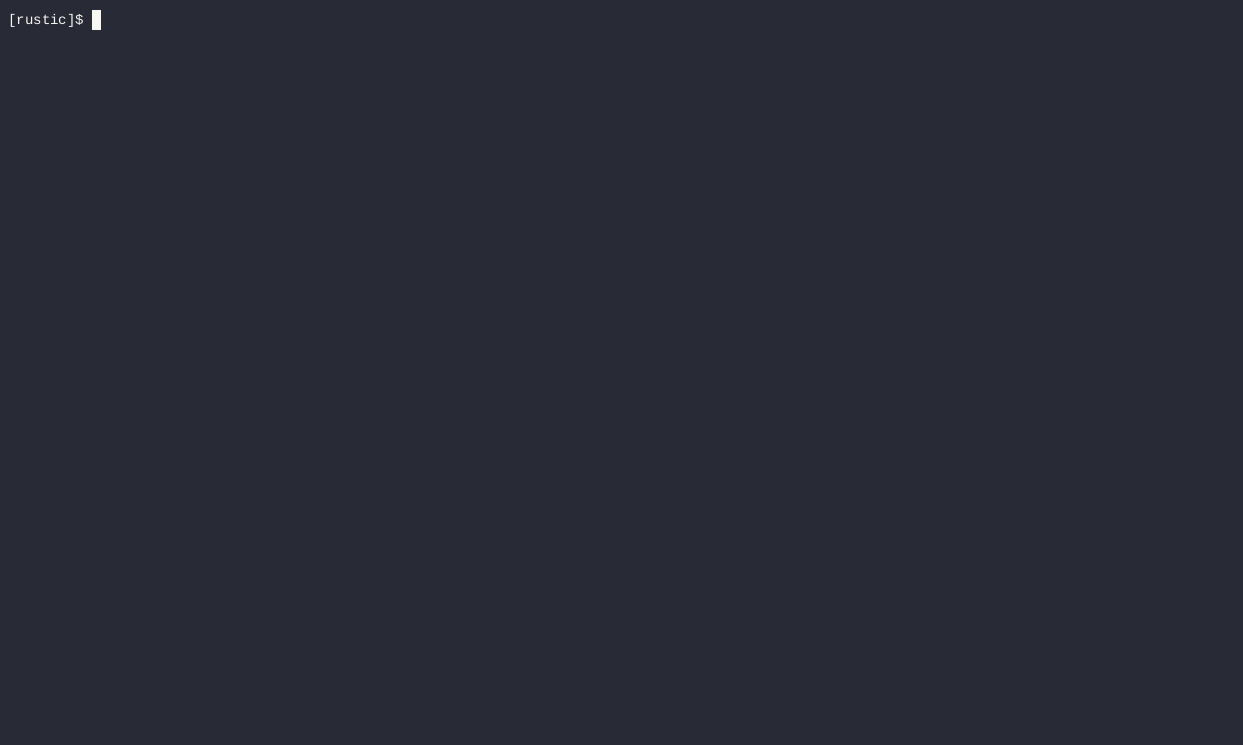
rustic is a commandline backup tool that provides encrypted, deduplicated backups to various types of repositories.
Below is an example set of steps you can follow. They are similar but not identical to the steps in the screencast above. By the end of these steps, you should have some basic familiarity with rustic, how to set it up, backup, and restore. You will be able to set up and use rustic in a configuration similar to the one presented here.
By default, rustic expects to find a configuration file in the home directory of
the user who runs it. For Linux users, that file will almost always be
~/.config/rustic/rustic.toml.
$ cat ~/.config/rustic/rustic.toml
[repository]
repository = "/tmp/repo"
password = "test"
First, we need to initialize the repository, as it doesn’t exist yet:
$ rustic init
[INFO] using config /home/jamesvasile/.config/rustic/rustic.toml
[INFO] key e65d9789 successfully added.
[INFO] repository 3f64ae74 successfully created.
[INFO] using cache at /home/jamesvasile/.cache/rustic/3f64ae7425245b259ff98d1dcb6f49035af391f271da7b9ff643fd3f26408601
$ ls /tmp/repo
total 68
drwxr-xr-x 1 jamesvasile jamesvasile 56 Mar 22 12:31 .
drwxrwxrwt 1 root root 13618 Mar 22 12:31 ..
-rw-r--r-- 1 jamesvasile jamesvasile 155 Mar 22 12:31 config
drwxr-xr-x 1 jamesvasile jamesvasile 1024 Mar 22 12:31 data
drwxr-xr-x 1 jamesvasile jamesvasile 0 Mar 22 12:31 index
drwxr-xr-x 1 jamesvasile jamesvasile 128 Mar 22 12:31 keys
drwxr-xr-x 1 jamesvasile jamesvasile 0 Mar 22 12:31 snapshots
Note that rustic init created the directory for us. Let’s make a test
directory to practice backing up and then we can start our first backup.
$ mkdir src
$ echo "test me" > src/test.txt
$ rustic backup src
[INFO] using config /home/jamesvasile/.config/rustic/rustic.toml
[INFO] repository local:/tmp/repo: password is correct.
[INFO] using cache at /home/jamesvasile/.cache/rustic/3f64ae7425245b259ff98d1dcb6f49035af391f271da7b9ff643fd3f26408601
[00:00:00] reading index... ████████████████████████████████████████ 0/0
[00:00:00] getting latest snapshot... ████████████████████████████████████████ 0/0
[INFO] using no parent
[INFO] starting to backup "src"...
[00:00:00] backing up... ████████████████████████████████████████ 8 B/8 B 432 B/s (ETA 0s)
Files: 1 new, 0 changed, 0 unchanged
Dirs: 2 new, 0 changed, 0 unchanged
Added to the repo: 476 B (raw: 529 B)
processed 1 files, 8 B
snapshot 8171d606 successfully saved.
[INFO] backup of "src" done.
Let’s use the rustic snapshots command to see our snapshot:
$ rustic snapshots
[INFO] using config /home/jamesvasile/.config/rustic/rustic.toml
[INFO] repository local:/tmp/repo: password is correct.
[INFO] using cache at /home/jamesvasile/.cache/rustic/3f64ae7425245b259ff98d1dcb6f49035af391f271da7b9ff643fd3f26408601
snapshots for (host [francium], label [], paths [src])
| ID | Time | Host | Label | Tags | Paths | Files | Dirs | Size |
|----------|---------------------|----------|-------|------|-------|-------|------|------|
| 8171d606 | 2024-03-22 12:39:04 | francium | | | src | 1 | 2 | 8 B |
1 snapshot(s)
total: 1 snapshot(s)
Let’s add a file and backup again.
$ echo "Another test" > src/test2.txt
$ rustic backup src
[INFO] using config /home/jamesvasile/.config/rustic/rustic.toml
[INFO] repository local:/tmp/repo: password is correct.
[INFO] using cache at /home/jamesvasile/.cache/rustic/3f64ae7425245b259ff98d1dcb6f49035af391f271da7b9ff643fd3f26408601
[00:00:00] reading index... ████████████████████████████████████████ 1/1
[00:00:00] getting latest snapshot... ████████████████████████████████████████ 1/1
[INFO] using parent 8171d606
[INFO] starting to backup "src"...
[00:00:00] backing up... ████████████████████████████████████████ 21 B/21 B 1.09 KiB/s (ETA 0s)
Files: 1 new, 0 changed, 1 unchanged
Dirs: 0 new, 2 changed, 0 unchanged
Added to the repo: 556 B (raw: 902 B)
processed 2 files, 21 B
snapshot 27fda888 successfully saved.
[INFO] backup of "src" done.
This again was very fast as it only needed to process the added file. But still, it generated a full snapshot:
$ rustic snapshots
[INFO] using config /home/jamesvasile/.config/rustic/rustic.toml
[INFO] repository local:/tmp/repo: password is correct.
[INFO] using cache at /home/jamesvasile/.cache/rustic/3f64ae7425245b259ff98d1dcb6f49035af391f271da7b9ff643fd3f26408601
snapshots for (host [francium], label [], paths [src])
| ID | Time | Host | Label | Tags | Paths | Files | Dirs | Size |
|---------------|---------------------|----------|-------|------|-------|-------|------|------|
| 8171d606 | 2024-03-22 12:39:04 | francium | | | src | 1 | 2 | 8 B |
| 27fda888 | 2024-03-22 12:55:23 | francium | | | src | 2 | 2 | 21 B |
2 snapshot(s)
total: 2 snapshot(s)
What happens if we do a backup of a directory in which nothing changed?
$ rustic backup src
[INFO] using config /home/jamesvasile/.config/rustic/rustic.toml
[INFO] repository local:/tmp/repo: password is correct.
[INFO] using cache at /home/jamesvasile/.cache/rustic/3f64ae7425245b259ff98d1dcb6f49035af391f271da7b9ff643fd3f26408601
[00:00:00] reading index... ████████████████████████████████████████ 2/2
[00:00:00] getting latest snapshot... ████████████████████████████████████████ 2/2
[INFO] using parent 27fda888
[INFO] starting to backup "src"...
[00:00:00] backing up... ████████████████████████████████████████ 21 B/21 B 2.69 KiB/s (ETA 0s)
Files: 0 new, 0 changed, 2 unchanged
Dirs: 0 new, 0 changed, 2 unchanged
Added to the repo: 0 B (raw: 0 B)
processed 2 files, 21 B
snapshot 2627ccdf successfully saved.
[INFO] backup of "src" done.
$ rustic snapshots
[INFO] using config /home/jamesvasile/.config/rustic/rustic.toml
[INFO] repository local:/tmp/repo: password is correct.
[INFO] using cache at /home/jamesvasile/.cache/rustic/3f64ae7425245b259ff98d1dcb6f49035af391f271da7b9ff643fd3f26408601
snapshots for (host [francium], label [], paths [src])
| ID | Time | Host | Label | Tags | Paths | Files | Dirs | Size |
|---------------|---------------------|----------|-------|------|-------|-------|------|------|
| 8171d606 | 2024-03-22 12:39:04 | francium | | | src | 1 | 2 | 8 B |
| 27fda888 (+1) | 2024-03-22 12:55:23 | francium | | | src | 2 | 2 | 21 B |
3 snapshot(s)
total: 3 snapshot(s)
On this latest backup run, rustic determined that there was no change and
created a snapshot with content identical to the previous one. This is indicated
by the (+1), which shows how many identical backups exist. Note that the
timestamp will match the earliest identical snapshot, not the later ones.
Now we remove the added file:
rm src/test2.txt
But it is still contained in the latest snapshot. Let’s restore from that snapshot.
$ rustic restore latest:src/ src/
[INFO] using config /home/jamesvasile/.config/rustic/rustic.toml
[INFO] repository local:/tmp/repo: password is correct.
[INFO] using cache at /home/jamesvasile/.cache/rustic/3f64ae7425245b259ff98d1dcb6f49035af391f271da7b9ff643fd3f26408601
[00:00:00] reading index... ████████████████████████████████████████ 2/2
[00:00:00] getting latest snapshot... ████████████████████████████████████████ 3/3
[00:00:00] collecting file information...
Files: 1 to restore, 1 unchanged, 0 verified, 0 to modify, 0 additional
Dirs: 0 to restore, 0 to modify, 0 additional
[INFO] total restore size: 13 B
[INFO] using 8 B of existing file contents.
[00:00:00] restoring file contents... ████████████████████████████████████████ 13 B/13 B 6.12 KiB/s (ETA 0s)
[00:00:00] setting metadata...
restore done.
$ cat src/test2.txt
Another test
Note that rustic checks existing contents and only restores what’s needed.
Those are the basics! From here you might want to:
- edit the configuration file to tune your backups and their location
- setup a remote backup repository
- script or schedule your rustic invocations for convenience and reliability
- test restoration from your snapshots
Init - Preparing a new repository
The place where your backups will be saved is called a “repository”. This chapter explains how to create (“init”) such a repository. The repository can be stored locally, or on some remote server or service. We’ll first cover using a local repository; the remaining sections of this chapter cover all the other options. You can skip to the next chapter once you’ve read the relevant section here.
Note that rustic supports to store configuration in a config profile file in the TOML format which is the preferred way to configure rustic.
For the password, several options exist:
- Setting the password directly in the config profile file:
[repository]
password = "secret"
-
Setting the environment variable
RUSTIC_PASSWORD -
Specifying the path to a file with the password via the CLI option
--password-file, the environment variableRUSTIC_PASSWORD_FILE, or setting in the configuration profile
[repository]
password-file = "/path/to/my/password.txt"
- Configuring a program to be called when the password is needed via the CLI
option
--password-command, the environment variableRUSTIC_PASSWORD_COMMANDor setting in the configuration profile
[repository]
password-command = "get_my_password.sh"
If none of these password options is used, rustic will query for a password (followed by a confirmation query if the password is to be set).
If you have configured your repository and password in the config profile, simply run
rustic init
and your repository is created.
The init command has an option called --set-version which can be used to
explicitly set the version for the new repository.
The below table shows which rustic version is required to use a certain repository version and shows new features introduced by the repository format.
| Repository version | Minimum rustic version | Major new features |
|---|---|---|
1 | any version | |
2 | >=0.2.0 | Compression support |
Moreover, there are different options which can be set when initializing a repository:
Options to specify the target pack size:
-
--set-treepack-size,--set-datapack-sizespecify the default target pack size for tree and data pack files. Arguments can given using TODO For example, valid sizes are “4048kiB”, “2MB”, “30MiB”, etc. If not specified, the default is 4 MiB for tree packs and 32 MiB for data packs. -
--set-treepack-growfactor,--set-datapack-growfactorspecify how much the target pack size should be increased per square root of the total pack size in bytes of the given type. This equals to 32kiB per square root of the total pack size in GiB.
Note that larger pack sizes have advantages, especially for large repository or
remote repositories. They lead to less packs in the repository and transfer
larger datasets to the repository which can increase the throughput. But there
are also disadvantages. rustic keeps the whole pack in memory before writing it
to the backend. As writes are parallelized, multiple packs are kept. So larger
pack sizes increase the memory usage of the backup command. Moreover larger
pack sizes lead to increased repack rates during prune or forget --prune.
Configuration file
rustic supports configuration profile files in the TOML format. This allows you
to use rustic on the command line without the need to specify required or wanted
options. When using config profiles, rustic commands can be simply called as
rustic backup, rustic snapshots or rustic forget and all essential options
are read from the profile. So, using a config profile is the preferred way to
use rustic.
In this documentation, when giving example commands, we assume that a suitable config profile is present and omit options which are usually set there.
Important: For always up-to-date information, please make sure to check the in-repository documentation for the config files available here.
The configuration profile files are searched in the following locations:
- the global rustic config dir (on unix typically
/etc/rustic) - the users’ rustic config dir. On unix this is typically
$HOME/.config/rustic, see https://docs.rs/directories/latest/directories/struct.ProjectDirs.html for more details about the config location. - the current working dir
By default, rustic uses the file rustic.toml. This can be overwritten by the
-P <PROFILE> option which tells rustic to search for a <PROFILE>.toml
configuration file. For example, if you have a local.toml configuration for
backing up to a local dir and a remote.toml configuration for a remote
storage, you can use rustic -P local <COMMAND> and
rustic -P remote <COMMAND>, respectively to switch between you two backup
configurations.
Note that options in the config profile file can always be overwritten by ENV variables.
In the configuration profile file, you can specify all global and
repository-specific options as well as options/sources for the backup command
and forget options. Using a config file like
# rustic config file to backup /home and /etc to a local repository
[repository]
repository = "/backup/rustic"
password-file = "/root/key-rustic"
no-cache = true # no cache needed for local repository
[forget]
keep-daily = 14
keep-weekly = 5
[backup]
exclude-if-present = [".nobackup", "CACHEDIR.TAG"]
glob-file = ["/root/rustic-local.glob"]
[[backup.snapshots]]
name = "home"
sources = ["/home"]
git-ignore = true
[[backup.snapshots]]
name = "etc"
sources = ["/etc"]
allows you to use rustic backup --name home or rustic backup (generates all
snapshots) and rustic forget --prune in your regularly backup/cleanup scripts.
For more config file examples check the config here
Configuration profile inheritance
rustic allows to read options from multiple configuration profiles and combines
them. This can be seen as inheritance of options from a parent profile. In fact
the -P command line option can be given multiple times and all config profiles
will be read and used.
For example, using repo.toml:
[repository]
repository = "/backup/rustic"
password-file = "/root/key-rustic"
no-cache = true # no cache needed for local repository
and retention.toml:
[forget]
keep-daily = 14
keep-weekly = 5
we can use rustic -P repo -P retention forget and get repository information
from the first and retention information from the second profile. This can be
used to stucture your configuration if you need to handle multiple repositories
or multiple use-cases.
Morever, there is also the possibiltiy to (recursively) read other profiles from
within a profile by using use-profiles, e.g.:
[global]
use-profiles = ["repo", "retention"]
Local backend
In order to create a repository at /srv/rustic-repo, run the following command
and enter the same password twice:
$ rustic init -r /srv/rustic-repo
enter password for new repository:
created rustic repository 085b3c76b9 at /srv/rustic-repo
Warning: Remembering your password is important! If you lose it, you won’t be able to access data stored in the repository.
REST Server
In order to backup data to the remote server via HTTP or HTTPS protocol, you must first set up a remote REST server instance. Once the server is configured, accessing it is achieved by changing the URL scheme like this:
[repository]
repository = "rest:http://host:8000/"
Depending on your REST server setup, you can use HTTPS protocol, password protection, multiple repositories or any combination of those features. The TCP/IP port is also configurable. Here are some more examples:
repository = "rest:http://host:8000/"
repository = "rest:http://user:pass@host:8000/"
repository = "rest:http://user:pass@host:8000/my_backup_repo"
If you use TLS, rustic will use the system’s CA certificates to verify the
server certificate. When the verification fails, rustic refuses to proceed and
exits with an error. If you have your own self-signed certificate, or a custom
CA certificate should be used for verification, you can pass rustic the
certificate filename via the --cacert option. It will then verify that the
server’s certificate is contained in the file passed to this option, or signed
by a CA certificate in the file. In this case, the system CA certificates are
not considered at all.
REST server uses exactly the same directory structure as local backend, so you should be able to access it both locally and via HTTP, even simultaneously.
Supported Services
rustic integrates opendal, a data access layer for many different services.
The following services are enabled in rustic:
| Service | Description | Windows | Linux | MacOS |
|---|---|---|---|---|
azblob | Azure Blob Storage | ✅ | ✅ | ✅ |
azdls | Azure Data Lake Storage | ✅ | ✅ | ✅ |
azfile | Azure File Storage | ✅ | ✅ | ✅ |
b2 | Backblaze B2 | ✅ | ✅ | ✅ |
cos | Tencent Cloud Object Storage | ✅ | ✅ | ✅ |
dropbox | Dropbox | ✅ | ✅ | ✅ |
fs | Local Filesystem | ✅ | ✅ | ✅ |
gcs | Google Cloud Storage | ✅ | ✅ | ✅ |
gdrive | Google Drive | ✅ | ✅ | ✅ |
ghac | GitHub Actions Cache | ✅ | ✅ | ✅ |
http | HTTP | ✅ | ✅ | ✅ |
ipmfs | IPFS based on IPFS MFS API | ✅ | ✅ | ✅ |
memory | In-memory storage | ✅ | ✅ | ✅ |
obs | Huawei Cloud Object Storage | ✅ | ✅ | ✅ |
onedrive | OneDrive | ✅ | ✅ | ✅ |
oss | Aliyun Object Storage Service | ✅ | ✅ | ✅ |
sftp | SFTP | ❌ | ✅ | ✅ |
swift | OpenStack Swift | ✅ | ✅ | ✅ |
s3 | Amazon S3 | ✅ | ✅ | ✅ |
webdav | WebDAV | ✅ | ✅ | ✅ |
webhdfs | WebHDFS | ✅ | ✅ | ✅ |
yandex-disk | Yandex Disk | ✅ | ✅ | ✅ |
Note: FTP is temporarily deactivated, due to build issues.
Configuration
The configuration for the services is done via the rustic configuration file.
For example, to configure the Amazon S3 service, you would add the following
to the configuration file:
[repository]
repository = "opendal:s3"
password = "password"
# Other options can be given here - note that opendal also support reading config from env
# files or AWS config dirs, see the opendal S3 docs for more information
# https://opendal.apache.org/docs/rust/opendal/services/struct.S3.html
[repository.options]
access_key_id = "xxx" # this can be ommited, when AWS config is used
secret_access_key = "xxx" # this can be ommited, when AWS config is used
bucket = "bucket_name"
root = "/path/to/repo"
opendal is used to access the services. The s3 postfix is used to specify
the Amazon S3 service. For other services, the postfix is replaced with the
respective service postfix.
You can find more service templates in the rustic repository.
To see the service-dependent options to be set in [repository.options], please
refer to the
opendal service documentation.
Other Services via rclone
The program rclone can be used to access many other different services and
store data there. First, you need to install and configure rclone. The
general backend specification format is rclone:<remote>:<path>, the
<remote>:<path> component will be directly passed to rclone. When you
configure a remote named foo, you can then call rustic as follows to initiate
a new repository in the path bar in the repo:
rustic -r rclone:foo:bar init
rustic takes care of starting and stopping rclone.
As a more concrete example, suppose you have configured a remote named b2prod
for Backblaze B2 with rclone, with a bucket called yggdrasil. You can then use
rclone to list files in the bucket like this:
rclone ls b2prod:yggdrasil
In order to create a new repository in the root directory of the bucket, call rustic like this:
rustic -r rclone:b2prod:yggdrasil init
If you want to use the path foo/bar/baz in the bucket instead, pass this to
rustic:
rustic -r rclone:b2prod:yggdrasil/foo/bar/baz init
Listing the files of an empty repository directly with rclone should return a listing similar to the following:
$ rclone ls b2prod:yggdrasil/foo/bar/baz
155 bar/baz/config
448 bar/baz/keys/4bf9c78049de689d73a56ed0546f83b8416795295cda12ec7fb9465af3900b44
Rclone can be configured with environment variables prefixed by RCLONE_, so
for instance configuring a bandwidth limit for rclone can be achieved by setting
the RCLONE_BWLIMIT environment variable:
export RCLONE_BWLIMIT=1M
As rustic allows to set environment variables in the config profile, you can alternatively use:
[global.env]
RCLONE_BWLIMIT = "1M"
For debugging rclone, you can set the environment variable RCLONE_VERBOSE=2.
Cold storage
rustic supports to store the repository in a so-called cold storage. These are storages which are designed for long-term storage and offer usually cheap storage for the price of retarded or expensive access. Examples are Amazon S3 Glacier or OVH Cloud Archive.
To use a cold storage and not access any data in the storage for every-day
operations, rustic needs an extra repository to store hot data. This repository
can be specified by the hot-repo option or the RUSTIC_REPO_HOT environmental
variable, e.g.:
[repository]
repository = "rclone:foo:cold-repo"
repo-hot = "rclone:foo:hot-repo"
or, as CLI-arguments
rustic -r rclone:foo:cold-repo --repo-hot rclone:foo:hot-repo init
In this example in the repository rclone:foo:cold-repo all data is saved. In
the repository rclone:foo:hot-repo only hot data is saved, i.e. this is not a
complete repository.
Note that you can also specify repository options individually for hot and cold repository, e.g.:
[repository]
repository = "opendal:s3"
repo-hot = "opendal:s3"
# options for both parts
[repository.options]
access_key_id = "xxx"
secret_access_key = "yyy"
# options only for hot part
[repository.options-hot]
bucket = "bucket_name_hot"
root = "/path/to/repo"
# options only cold part
[repository.options-cold]
bucket = "bucket_name_cold"
root = "/path/to/repo"
default_storage_class = "DEEP_ARCHIVE"
Warning: You have to specify both the cold repository and the hot repository
in the init command and all other commands which access and work with the
repository. Best, you use a config profile to set both within.
Backup - Backing up data
Backing up your data is important. This guide will show you how to backup your data. And what else you can do with rustic.
Creating snapshots
Now we’re ready to backup some data. The contents of a directory at a specific point in time is called a “snapshot” in rustic. Run the following command and enter the repository password you chose above again:
$ rustic --log-level debug backup ~/work
open repository
enter password for repository:
password is correct
lock repository
load index files
start scan
start backup
scan finished in 1.837s
processed 1.720 GiB in 0:12
Files: 5307 new, 0 changed, 0 unmodified
Dirs: 1867 new, 0 changed, 0 unmodified
Added: 1.200 GiB
snapshot 40dc1520 saved
As you can see, rustic created a backup of the directory and was pretty fast!
The specific snapshot just created is identified by a sequence of hexadecimal
characters, 40dc1520 in this case.
You can see that rustic tells us it processed 1.720 GiB of data, this is the
size of the files and directories in ~/work on the local file system. It also
tells us that only 1.200 GiB was added to the repository. This means that some
of the data was duplicate and rustic was able to efficiently reduce it.
If you don’t pass the --log-level option, rustic will print less data. You’ll
still get a nice live status display. Be aware that the live status shows the
processed files and not the transferred data. Transferred volume might be lower
(due to de-duplication) or higher.
If you run the backup command again, rustic will create another snapshot of your data, but this time it’s even faster and no new data was added to the repository (since all data is already there). This is de-duplication at work!
$ rustic --log-level debug backup ~/work
open repository
enter password for repository:
password is correct
lock repository
load index files
using parent snapshot d875ae93
start scan
start backup
scan finished in 1.881s
processed 1.720 GiB in 0:03
Files: 0 new, 0 changed, 5307 unmodified
Dirs: 0 new, 0 changed, 1867 unmodified
Added: 0 B
snapshot 79766175 saved
You can even backup individual files in the same repository (not passing
--log-level means less output):
$ rustic backup ~/work.txt
enter password for repository:
password is correct
snapshot 249d0210 saved
Now is a good time to run rustic check to verify that all data is properly
stored in the repository. You should run this command regularly to make sure the
internal structure of the repository is free of errors.
File change detection
When rustic encounters a file that has already been backed up, whether in the current backup or a previous one, it makes sure the file’s contents are only stored once in the repository. To do so, it normally has to scan the entire contents of every file. Because this can be very expensive, rustic also uses a change detection rule based on file metadata to determine whether a file is likely unchanged since a previous backup. If it is, the file is not scanned again.
Change detection is only performed for regular files (not special files, symlinks or directories) that have the exact same path as they did in a previous backup of the same location. If a file or one of its containing directories was renamed, it is considered a different file and its entire contents will be scanned again.
Metadata changes (permissions, ownership, etc.) are always included in the backup, even if file contents are considered unchanged.
On Unix (including Linux and Mac), given that a file lives at the same location as a file in a previous backup, the following file metadata attributes have to match for its contents to be presumed unchanged:
- Modification timestamp (mtime).
- Metadata change timestamp (ctime).
- File size.
- Inode number (internal number used to reference a file in a filesystem).
The reason for requiring both mtime and ctime to match is that Unix programs can freely change mtime (and some do). In such cases, a ctime change may be the only hint that a file did change.
The following rustic backup command line flags modify the change detection
rules:
--force: turn off change detection and rescan all files.--ignore-ctime: require mtime to match, but allow ctime to differ.--ignore-inode: require mtime to match, but allow inode number and ctime to differ.
The option --ignore-inode exists to support FUSE-based filesystems and pCloud,
which do not assign stable inodes to files.
Note that the device id of the containing mount point is never taken into account. Device numbers are not stable for removable devices and ZFS snapshots. If you want to force a re-scan in such a case, you can change the mountpoint.
Dry Run
You can perform a backup in dry run mode to see what would happen without modifying the repo.
--dry-run/-nReport what would be done, without writing to the repository
Excluding Files
You can exclude folders and files by specifying exclude patterns, currently the exclude options are:
--git-ignoreRespect.gitignorefiles and exclude paths/files not handled by git.--globinclude/exclude files and dirs based on given glob patterns--iglobSame as--globbut ignores the case of paths--glob-fileSpecified one or more times to exclude items listed in a given file--iglob-fileSame as--glob-filebut ignores cases like in--iglob--exclude-if-present fooSpecified one or more times to exclude a folder’s content if it contains a file calledfoo. For example, to exclude cache dirs, specify--exclude-if-present CACHEDIR.TAG.--exclude-larger-than sizeSpecified once to excludes files larger than the given size
Please see rustic help backup for more specific information about each exclude
option.
Let’s say we have a file called glob.txt with the following content:
# exclude go-files
!*.go
# exclude foo/x/y/z/bar foo/x/bar foo/bar
!foo/**/bar
It can be used like this:
rustic backup ~/work --glob="!*.c" --glob-file=glob.txt
This instructs rustic to exclude files matching the following criteria:
- All files matching
*.c(parameter--glob) - All files matching
*.go(second line inglob.txt) - All files and sub-directories named
barwhich reside somewhere below a directory calledfoo(fourth line inglob.txt)
By specifying the option --one-file-system you can instruct rustic to only
backup files from the file systems the initially specified files or directories
reside on. In other words, it will prevent rustic from crossing filesystem
boundaries and subvolumes when performing a backup.
For example, if you backup / with this option and you have external media
mounted under /media/usb then rustic will not back up /media/usb at all
because this is a different filesystem than /. Virtual filesystems such as
/proc are also considered different and thereby excluded when using
--one-file-system:
rustic -r /srv/rustic-repo backup --one-file-system /
Please note that this does not prevent you from specifying multiple filesystems on the command line, e.g:
rustic backup --one-file-system / /media/usb
will back up both the / and /media/usb filesystems, but will not include
other filesystems like /sys and /proc.
Note: --one-file-system is currently unsupported on Windows, and will
cause the backup to immediately fail with an error.
Files larger than a given size can be excluded using the --exclude-larger-than
option:
rustic backup ~/work --exclude-larger-than 1M
This excludes files in ~/work which are larger than 1 MiB from the backup.
The default unit for the size value is bytes, so e.g.
--exclude-larger-than 2048 would exclude files larger than 2048 bytes (2 KiB).
To specify other units, suffix the size value with one of k/K for KiB (1024
bytes), m/M for MiB (1024^2 bytes), g/G for GiB (1024^3 bytes) and
t/T for TiB (1024^4 bytes), e.g. 1k, 10K, 20m, 20M, 30g, 30G,
2t or 2T).
Comparing Snapshots
rustic has a diff command which shows the difference between two snapshots or
a snapshot and a local path/dir
$ rustic diff 5845b002 2ab627a6
password is correct
comparing snapshot ea657ce5 to 2ab627a6:
C /rustic/cmd_diff.go
+ /rustic/foo
C /rustic/rustic
Backup special items and metadata
Symlinks are archived as symlinks, rustic does not follow them. When you
restore, you get the same symlink again, with the same link target and the same
timestamps.
If there is a bind-mount below a directory that is to be saved, rustic descends into it.
Device files are saved and restored as device files. This means that e.g.
/dev/sda is archived as a block device file and restored as such. This also
means that the content of the corresponding disk is not read, at least not from
the device file.
By default, rustic does not save the access time (atime) for any files or other
items, since it is not possible to reliably disable updating the access time by
rustic itself. This means that for each new backup a lot of metadata is written,
and the next backup needs to write new metadata again. If you really want to
save the access time for files and directories, you can pass the --with-atime
option to the backup command.
Note that rustic does not back up some metadata associated with files. Of
particular note are::
- file creation date on Unix platforms
- inode flags on Unix platforms
- xattr information
Reading data from StdIn
Sometimes it can be nice to directly save the output of a program, e.g.
mysqldump so that the SQL can later be restored. rustic supports this mode of
operation, just supply - as backup source to the backup command like this:
set -o pipefail
mysqldump [...] | rustic backup -
This creates a new snapshot of the output of mysqldump. You can then use e.g.
the fuse mounting option (see below) to mount the repository and read the file.
By default, the file name stdin is used, a different name can be specified
with --stdin-filename, e.g. like this:
mysqldump [...] | rustic --stdin-filename production.sql -
The option pipefail is highly recommended so that a non-zero exit code from
one of the programs in the pipe (e.g. mysqldump here) makes the whole chain
return a non-zero exit code. Refer to the
Use the Unofficial Bash Strict Mode <http://redsymbol.net/articles/unofficial-bash-strict-mode/>__
for more details on this.
Tags for backup
Snapshots can have one or more tags, short strings which add identifying
information. Just specify the tags for a snapshot one by one with --tag:
$ rustic backup --tag projectX --tag foo --tag bar ~/work
[...]
The tags can later be used to keep (or forget) snapshots with the forget
command. The command tag can be used to modify tags on an existing snapshot.
Scheduling backups
rustic does not have a built-in way of scheduling backups, as it’s a tool that runs when executed rather than a daemon. There are plenty of different ways to schedule backup runs on various different platforms, e.g. systemd and cron on Linux/BSD and Task Scheduler in Windows, depending on one’s needs and requirements. When scheduling rustic to run recurringly, please make sure to detect already running instances before starting the backup.
Space requirements
rustic currently assumes that your backup repository has sufficient space for the backup operation you are about to perform. This is a realistic assumption for many cloud providers, but may not be true when backing up to local disks.
Should you run out of space during the middle of a backup, there will be some additional data in the repository, but the snapshot will never be created as it would only be written at the very (successful) end of the backup operation. Previous snapshots will still be there and will still work.
Environment Variables
Important: For always up-to-date information, please make sure to check the in-repository documentation for the config files available here.
In addition to command-line options, rustic supports passing various options in environment variables. The following lists these environment variables:
RUSTIC_REPOSITORY Location of repository (replaces -r)
RUSTIC_REPO_HOT Location of hot repository (replaces -repo-hot)
RUSTIC_PASSWORD The actual password for the repository (replaces --password)
RUSTIC_PASSWORD_FILE Location of password file (replaces --password-file)
RUSTIC_PASSWORD_COMMAND Command printing the password for the repository to stdout (replaces --password-command)
RUSTIC_CACHE_DIR Location of the cache directory (replaces --cache-dir)
RUSTIC_NO_CACHE Use no cache (replaces --no-cache)
rustic may execute rclone (for rclone backends) which may respond to further
environment variables and configuration files.
Miscellaneous - Working with repositories
A repository is a storage location for all of your snapshots.
The repository is created with the init command:
$ rustic init
enter password for new repository:
enter password again:
created rustic repository 7a8c3b2a0c at /srv/rustic-repo
Please note that knowledge of your password is required to access
the repository. Losing your password means that your data is
irrecoverably lost.
The repository is now ready for use.
Note: You can use latest to select the last snapshot for a command. For
example, rustic snapshots latest will show the last snapshot.
Listing snapshots
To list all snapshots in the repository, use the snapshots command:
$ rustic snapshots
enter password for repository:
ID Date Host Tags Directory
----------------------------------------------------------------------
40dc1520 2015-05-08 21:38:30 kasimir /home/user/work
79766175 2015-05-08 21:40:19 kasimir /home/user/work
bdbd3439 2015-05-08 21:45:17 luigi /home/art
590c8fc8 2015-05-08 21:47:38 kazik /srv
9f0bc19e 2015-05-08 21:46:11 luigi /srv
You can filter the listing by directory path:
$ rustic snapshots --filter-paths="/srv"
enter password for repository:
ID Date Host Tags Directory
----------------------------------------------------------------------
590c8fc8 2015-05-08 21:47:38 kazik /srv
9f0bc19e 2015-05-08 21:46:11 luigi /srv
Or filter by host:
$ rustic snapshots --filter-host luigi
enter password for repository:
ID Date Host Tags Directory
----------------------------------------------------------------------
bdbd3439 2015-05-08 21:45:17 luigi /home/art
9f0bc19e 2015-05-08 21:46:11 luigi /srv
Combining filters is also possible.
Furthermore you can group the output by the same filters (host, paths, tags):
$ rustic snapshots --group-by host
enter password for repository:
snapshots for (host [kasimir])
ID Date Host Tags Directory
----------------------------------------------------------------------
40dc1520 2015-05-08 21:38:30 kasimir /home/user/work
79766175 2015-05-08 21:40:19 kasimir /home/user/work
2 snapshots
snapshots for (host [luigi])
ID Date Host Tags Directory
----------------------------------------------------------------------
bdbd3439 2015-05-08 21:45:17 luigi /home/art
9f0bc19e 2015-05-08 21:46:11 luigi /srv
2 snapshots
snapshots for (host [kazik])
ID Date Host Tags Directory
----------------------------------------------------------------------
590c8fc8 2015-05-08 21:47:38 kazik /srv
1 snapshots
Copying snapshots between repositories
In case you want to transfer snapshots between two repositories, for example
from a local to a remote repository, you can use the copy command:
$ rustic copy --target target-profile
repository d6504c63 opened successfully, password is correct
repository 3dd0878c opened successfully, password is correct
snapshot 410b18a2 of [/home/user/work] at 2020-06-09 23:15:57.305305 +0200 CEST)
copy started, this may take a while...
snapshot 7a746a07 saved
snapshot 4e5d5487 of [/home/user/work] at 2020-05-01 22:44:07.012113 +0200 CEST)
skipping snapshot 4e5d5487, was already copied to snapshot 50eb62b7
The example command copies all snapshots from the source repository
/srv/rustic-repo to the destination repository /srv/rustic-repo-copy.
Snapshots which have previously been copied between repositories will be skipped
by later copy runs.
Important: This process will have to both download (read) and upload (write) the entire snapshot(s) due to the different encryption keys used in the source and destination repository. This may incur higher bandwidth usage and costs than expected during normal backup runs.
Copying to a repository with different chunker parameters
Instead of pre-initializing the repos you want to copy snapshots into, just use
rustic copy --init for the first run - this will set the correct chunker
parameters.
Note: rustic currently refuses to copy to a repository with different chunker parameters. If you want to copy to a repository with different chunker parameters, you have to set the chunker parameters of the target repository to the same values as the source repository.
Filtering snapshots
rustic allows to filter snapshots by certain criteria. This can be useful when listing snapshots, copying snapshots between repositories.
Filters can by given in the config profile
filter-host = ["host2"] # Default: []
filter-label = ["label1"] # Default: []
filter-tags = ["tag1,tag2"] # Default: []
filter-paths = ["path1"] # Default: no paths filter
filter-fn = '|sn| {sn.host == "host1" || sn.description.contains("test")}' # Default: no filter function
or alternatively as CLI options --filter-host, --filter-label,
--filter-tags, --filter-paths and --filter-fn.
The filter-host option allows to filter snapshots by the host name. The
filter-label option allows to filter snapshots by the label. The filter-tags
option allows to filter snapshots by tags. The filter-paths option allows to
filter snapshots by the paths in the backup. The filter-fn option allows to
filter snapshots by a custom filter function. The filter function is a string
that is parsed as a Rust closure. The closure takes a Snapshot struct as
argument and returns a boolean value.
Multiple filter arguments are connected with an or condition, i.e. snapshots
are not filtered out if they match anything of what is the given in the array.
For instance, this shows snapshots having either a tag tag1 or a tag tag2:
filter-tags = ["tag1", "tag2"]
Moreover the different filter-* options are combined using an and
condition - if a snapshot does not satisfy any of the filters, they are sorted
out. For example, to list snapshots that are tagged with tag1 and tag2 and
are located in the path /srv, use the following configuration:
filter-tags = ["tag1,tag2"]
filter-paths = ["/srv"]
Note: For paths and tags it is already possible to give multiple values -
and then they are anded: filter-tags=["a,b"] matches snapshots which have
both “a” and “b” as tags, whereas filter-tags=["a","b"] matches snapshots
which have either “a” or “b” as tag.
What is (currently) not possible is to filter exactly for a tag list or path
list: A snapshot with tags “a,b,c” is currently shown when you specify
filter-tags=["a,b"].
Filtering snapshots to copy
The list of snapshots to copy can be filtered by using the above described
filter-* options:
rustic copy --filter-host luigi --filter-tags foo,bar
It is also possible to explicitly specify the list of snapshots to copy, in which case only these instead of all snapshots will be copied:
rustic copy 410b18a2 4e5d5487 latest
File History
Sometimes you know about a file which is present in your repository and you want to know when this given file has been changed. Basically you want to see the history of this file in the snapshots that have been saved in your repository.
To do so, simply use the --path option of rustic find. This will find the
given path in all snapshots. However, by default identical results are shown
as (+x) (like in the rustic snapshots output). So, this gives you exactly
the history of that file.
Typically, you also know that you can filter out some snapshots by using the
path(s) stored in the snapshots, so using a suitable --filter-paths will
reduce the search by excluding snapshots which cannot contain that file.
An example call:
$ rustic find --path /home/user/.config/mc/ini --filter-paths /home
[00:00:01] reading index... ████████████████████████████████████████ 451/451
searching in snapshots group (host [myhost], label [], paths [/home])...
found in 03521ca4 from 2022-06-11 06:29:55
-rw-r--r-- user user 4036 28 Mar 07:22 "/home/user/.config/mc/ini"
found in 772fc402 from 2022-06-30 23:30:21 (+1)
-rw-r--r-- user user 4036 13 Jun 08:19 "/home/user/.config/mc/ini"
found in dd4d75e2 from 2022-08-31 23:30:33 (+16)
-rw-r--r-- user user 4036 12 Aug 12:55 "/home/user/.config/mc/ini"
found in b31f134e from 2023-10-29 23:30:20 (+230)
-rw-r--r-- user user 4078 24 Oct 06:41 "/home/user/.config/mc/ini"
found in bfacf88a from 2024-01-29 09:30:27 (+256)
-rw-r--r-- user user 4078 28 Jan 23:32 "/home/user/.config/mc/ini"
found in fef232e8 from 2024-04-23 23:30:52 (+432)
-rw-r--r-- user user 4078 15 Apr 12:18 "/home/user/.config/mc/ini"
This shows that the given file exists in quite some snapshots - we exactly get the snapshots where the file content changed. So we can easily restore the content of the file from the snapshot we want.
The snapshots are sorted by the snapshot timestamp. Moreover, by default identical nodes are grouped together, this means that
found in dd4d75e2 from 2022-08-31 23:30:33 (+16)
-rw-r--r-- user user 4036 12 Aug 12:55 "/home/user/.config/mc/ini"
means that this file was found in the shown snapshot dd4d75e2 and in the 16
subsequent snapshots. Moreover, the contents and metadata of it is exactly the
same for all 17 snapshots.
Note, this also works for directories - if rustic find groups dirs which were
found, the content and metadata of the dir for all contained files and
subdirectories are exactly identical.
So, this grouping only shows that there is something different or same. To
really see what is different, you have to use rustic diff or maybe even show
the contents using rustic dump.
Ensuring deduplication for copied snapshots
Different repositories usually have different parameters for splitting larger files into smaller chunks. When copying snapshots between arbitrary repository, deduplication between snapshots from the source and destination repository doesn’t work unless the repositories share the same parameters, the so-called chunker parameters.
rustic enforces identical chunker parameters - if you try to copy to a repository with different chunker parameter, you get an error like
cannot copy to repository with different chunker parameter (re-chunking not implemented)!
Note: Currently it is not possible to change the chunker parameters of existing repositories (re-chunking is not yet implemented).
To create a repository with identical chunker parameters to a source repository,
don’t initialize the target repository, but instead run the first copy command
with the --init option. This option initializes non-existing repositories with
the correct chunker parameter:
rustic copy --init [SNAPSHOTS]
Note: The target repositories must be defined in the config file.
Checking integrity and consistency
Imagine your repository is saved on a server that has a faulty hard drive, or even worse, attackers get privileged access and modify the files in your repository with the intention to make you restore malicious data:
echo "boom" > /srv/rustic-repo/index/de30f3231ca2e6a59af4aa84216dfe2ef7339c549dc11b09b84000997b139628
Trying to restore a snapshot which has been modified as shown above will yield an error:
$ rustic restore c23e491f /tmp/restore-work
...
Fatal: unable to load index de30f323: load <index/de30f3231c>: invalid data returned
In order to detect these things before they become a problem, it’s a good idea
to regularly use the check command to test whether your repository is healthy
and consistent, and that your precious backup data is unharmed. There are two
types of checks that can be performed:
- Structural consistency and integrity, e.g. snapshots, trees and pack files (default)
- Integrity of the actual data that you backed up (enabled with flags, see below)
To verify the structure of the repository, issue the check command. If the
repository is damaged like in the example above, check will detect this and
yield the same error as when you tried to restore:
$ rustic check
...
load indexes
error: error loading index de30f323: load <index/de30f3231c>: invalid data returned
Fatal: LoadIndex returned errors
If the repository structure is intact, rustic will show that no errors were found:
$ rustic check
...
load indexes
check all packs
check snapshots, trees and blobs
no errors were found
By default, the check command does not verify that the actual pack files on
disk in the repository are unmodified, because doing so requires reading a copy
of every pack file in the repository. To tell rustic to also verify the
integrity of the pack files in the repository, use the --read-data flag:
$ rustic check --read-data
...
load indexes
check all packs
check snapshots, trees and blobs
read all data
[0:00] 100.00% 3 / 3 items
duration: 0:00
no errors were found
Note: Since --read-data has to download all pack files in the repository,
beware that it might incur higher bandwidth costs than usual and also that it
takes more time than the default check.
Alternatively, use the --read-data-subset parameter to check only a subset of
the repository pack files at a time. It supports three ways to select a subset.
One selects a specific part of pack files, the second and third selects a random
subset of the pack files by the given percentage or size.
Use --read-data-subset=n/t to check a specific part of the repository pack
files at a time. The parameter takes two values, n and t. When the check
command runs, all pack files in the repository are logically divided in t
(roughly equal) groups, and only files that belong to group number n are
checked. For example, the following commands check all repository pack files
over 5 separate invocations:
rustic check --read-data-subset=1/5
rustic check --read-data-subset=2/5
rustic check --read-data-subset=3/5
rustic check --read-data-subset=4/5
rustic check --read-data-subset=5/5
Use --read-data-subset=x% to check a randomly chosen subset of the repository
pack files. It takes one parameter, x, the percentage of pack files to check
as an integer or floating point number. This will not guarantee to cover all
available pack files after sufficient runs, but it is easy to automate checking
a small subset of data after each backup. For a floating point value the
following command may be used:
rustic check --read-data-subset=2.5%
When checking bigger subsets you most likely want to specify the percentage as an integer:
rustic check --read-data-subset=10%
Use --read-data-subset=nS to check a randomly chosen subset of the repository
pack files. It takes one parameter, nS, where ‘n’ is a whole number
representing file size and ‘S’ is the unit of file size (K/M/G/T) of pack files
to check. Behind the scenes, the specified size will be converted to percentage
of the total repository size. The behaviour of the check command following this
conversion will be the same as the percentage option above. For a file size
value the following command may be used:
rustic check --read-data-subset=50M
rustic check --read-data-subset=10G
Key - Manage repository keys
The key command allows you to set multiple access keys or passwords per
repository. In fact, you can use the list, add, remove, and passwd
(changes a password) sub-commands to manage these keys very precisely:
$ rustic key list
enter password for repository:
| ID | User | Host | Created |
|-----------|----------|---------|--------------------------------------|
| *8a9d4286 | username | kasimir | 2025-08-12 13:29:57.759858440 +02:00 |
$ rustic key add --with-created --username alex --hostname batman
enter password for new key: [hidden]
[INFO] key 70970299 successfully added.
$ rustic key list
enter password for repository:
| ID | User | Host | Created |
|-----------|----------|---------|--------------------------------------|
| *8a9d4286 | username | kasimir | 2025-08-12 13:29:57.759858440 +02:00 |
| 70970299 | alex | batman | 2025-10-11 22:37:29.759858440 +02:00 |
Note: that the currently used key is indicated by an asterisk (*).
Upgrading the repository format version
Repositories created using earlier rustic versions use an older repository format version and have to be upgraded to allow using all new features. Upgrading must be done explicitly as a newer repository version increases the minimum rustic version required to access the repository. For example the repository format version 2 is only readable using rustic 0.2.0 or newer.
Upgrading to repo version 2 is a two step process: first run
migrate upgrade_repo_v2 which will check the repository integrity and then
upgrade the repository version. Repository problems must be corrected before the
migration will be possible. After the migration is complete, run prune to
compress the repository metadata. To limit the amount of data rewritten in at
once, you can use the prune --max-repack-size size parameter, see
:ref:customize-pruning for more details.
File contents stored in the repository will not be rewritten, data from new
backups will be compressed. Over time more and more of the repository will be
compressed. To speed up this process and compress all not yet compressed data,
you can run prune --repack-uncompressed.
Hooks
rustic supports hooks that are executed before and after certain commands.
This allows you to run custom scripts or commands before or after a backup,
restore, or other commands.
Overview
rustic supports the following hooks (in order):
run-beforeis executed either on a global level, before accessing the repository, or before a specific command (e.g. backup).run-afteris executed either on a global level, after accessing the repository, or after a specific command (e.g. backup).run-failedis executed if a command before has failed.run-finallyis executed after all other hooks of the same type have been executed, regardless of whether they succeeded or failed.
Configuration
Important: For always up-to-date information, please make sure to check the in-repository documentation for the config files available here.
Hooks are configured in the profile configuration file. Here is an example of a configuration file with all possible hooks:
[global.hooks]
run-before = []
run-after = []
run-failed = []
run-finally = []
[repository.hooks]
run-before = []
run-after = []
run-failed = []
run-finally = []
[backup.hooks]
run-before = []
run-after = []
run-failed = []
run-finally = []
[[backup.snapshots]]
sources = []
[backup.snapshots.hooks]
run-before = []
run-after = []
run-failed = []
run-finally = []
Each hook is a list of commands that are executed in order. If you want to run a script or command, you can add it to the list.
Hooks are also not executed in a shell, so you can’t use shell features like pipes or redirects. If you need to use shell features, you can run a shell command that executes the desired command. Within the shell command, you can use shell features.
For example:
[global.hooks]
run-before = [
"sh -c 'echo Hello, > test.out'",
"sh -c 'echo World! >> test.out'",
]
run-after = ["sh -c 'echo Goodbye, world! >> test.out'"]
In this example, the run-before hook is executed globally before any command
is executed. Within the hook, two commands are executed. The first command
writes Hello, to a file called test.out, and the second command appends
World! to the same file on a new line. The commands within the list of a hook
are executed in order.
So, after any other command is executed globally, the run-after hook is
executed. In this case, the command echo 'Goodbye, world!' is executed, and
the output is appended to the file test.out in a new line.
You can use hooks, e.g. to send a notification when a backup has finished:
[backup.hooks]
run-after = ["notify-send 'Backup finished successfully!'"]
Getting more context
Hooks provide environment variables to external commands, depending on the the hook’s type.
| Variable name | Content | Type |
|---|---|---|
RUSTIC_HOOK_TYPE | run-before, run-after, run-failed or run-finally | global |
RUSTIC_ACTION | repository, backup or source-specific-backup | repository or backup |
RUSTIC_BACKUP_LABEL | label of snapshot | backup |
RUSTIC_BACKUP_SOURCES | comma-separated sources | backup |
RUSTIC_BACKUP_TAGS | comma-separated tags | backup |
Note that global variables are provided to all commands.
Hook command failure
By default, if a hook command fails, rustic will log the error and stop. If
you would like rustic to continue its process with just a warning in the logs
or nothing, you can use the on_failure field.
The on_failure field takes "error" by default and can take "warn" and
"ignore" as well.
A first way to write it:
[backup.hooks]
run-after = [
{ command = "notify-send", args = ["Backup finished successfully!"], on_failure = "warn" },
]
An alternative way possible with the toml format:
[[backup.hooks.run-after]]
command = "notify-send"
args = ["Backup finished successfully!"]
# optional
on_failure = "warn" # possible values are "error" (default), "warn", "ignore"
Use cases
Here are some use cases which might be interesting to use hooks for:
Global hooks
- Send messages after successful / failed runs
- Feed your custom logging/monitoring with information about start/end of rustic calls
Repository hooks
- Mount/umount the drive where the repository is located
- Sync your repo to some remote destination after each command
- Start extra integrity checks like checking the SHA256 against repo files
Backup hooks
- Mount/umount a drive with data-to-backup
- Run commands to save some systems state, e.g.
dpkg --get-selectionson debian-based systems - Dump a database into a file and remove the dump after backup (using
stdin-commandmay be an alternative)
If you have a nice use-case yourself, please share it with others by making a pull request to this documentation.
Restore - Restoring from backup
Restoring from a snapshot is as easy as it sounds, just use the following
command to restore the contents of the latest snapshot to /tmp/restore-work:
$ rustic restore 79766175 /tmp/restore-work
enter password for repository:
restoring <Snapshot of [/home/user/work] at 2015-05-08 21:40:19.884408621 +0200 CEST> to /tmp/restore-work
Use the word latest to restore the last backup. You can also combine latest
with the --filter-host and --filter-path filters to choose the last backup
for a specific host, path or both.
$ rustic restore latest /tmp/restore-art --filter-path "/home/art" --filter-host luigi
enter password for repository:
restoring <Snapshot of [/home/art] at 2015-05-08 21:45:17.884408621 +0200 CEST> to /tmp/restore-art
Note: When restoring specific paths, it’s recommended to use the source path
syntax latest:/path/to/restore/ followed by the destination path.
For example:
$ rustic restore latest:/home/user/bin/ /home/user/bin/
This is more efficient as it only processes the specified subtree in the snapshot and destination, rather than scanning the entire backup or destination folder.
You can use the command rustic ls latest to find the path to the file within
the snapshot.
Important Notes
- Restores the permissions of the files and directories to the state they were in when the snapshot was taken
- GUIDs and UIDs will be restored as well (this requires elevated privileges to work correctly)
- The glob pattern feature (
--glob) is not yet fully implemented for scanning restrictions - Always include trailing slashes for directory paths to ensure consistent behavior
- The source path should be relative to the snapshot’s root
- The destination path should be an absolute or relative path on your local system
Troubleshooting
If you’re experiencing slow restore operations, check if you’re:
- Using glob patterns instead of direct paths
- Targeting the root directory (/) unnecessarily
- Missing trailing slashes in your directory paths
Restore using mount
NOTE: rustic currently only supports mount for linux; we are working on
support for other operation systems. Moreover, when compiling, the mount
feature must be chosen and libfuse must be installed during comilation and as
shared library when calling rustic. Your binary hence may not have a mount
command - depending on the preferences during the compilation process.
Alternatives for rustic mount are to use rustic webdav or
rustic snapshots -i.
Browsing your backup as a regular file system is also very easy. First, create a
mount point such as /mnt/rustic and then use the following command to serve
the repository with FUSE:
$ mkdir /mnt/rustic
$ rustic mount /mnt/rustic
Now you can access the backup content like a normal filesystem, i.e. you can simply copy files from the respository snapshots.
NOTE: Copying files using mount may be not as efficient as using restore
as restore is highly optimized and knows in the beginning what exactly will be
restored.
NOTE Keep in mind that every file access on the mounted repository may
involve access to the repository. Especially read access to lots of data may be
expensive depending on the backend. It is not advised to run compare tools or
something like rsync on the mounted dir if you use a remote backend. Use
diff or restore if you want to compare or sync content with your lokal saved
files.
NOTE: When using a hot/cold repositories, file access is only possible if
the needed data is warmed-up in the cold repository part. By default rustic
therefore forbids file-access by default, see --file-access below.
There are various options which can be used with the mount command:
- You can specify the exact snapshot/path to mount, e.g.
rustic mount /mnt/rustic latest:/home - If no snapshot/path is given, all snapshots are displayed in a tree, you can
use
--path-templateand--time-templateto define the tree structure, e.g. first group by hostname and then by snapshot date/time. - You can give additional mount options using
--exclusiveor--option. --file-accessallows to restict access to only listing dirs and.
Restore using webdav
Another possibility is browsing your backup as webdav share. This option can be
also used to mount the repository on either remote computers or locally if
mount is not supported for your operation system. To start a webdav server,
just run
$ rustic webdav
Now you can connect using a standard webdav client.
NOTE: Copying files using webdav may be not as efficient as using
restore as restore is highly optimized and knows in the beginning what
exactly will be restored.
NOTE Keep in mind that every file access via webdav may involve access to
the repository. Especially read access to lots of data may be expensive
depending on the backend. It is not advised to run compare tools or something
like rsync if you mount the webdav in case you are use a remote backend. Use
diff or restore if you want to compare or sync repository content with each
other or with your local saved files.
NOTE: When using a hot/cold repositories, file access is only possible if
the needed data is warmed-up in the cold repository part. By default rustic
therefore forbids file-access by default, see --file-access below.
There are various options which can be used with the webdav command (most
similar to mount)
- You can specify the exact snapshot/path to mount, e.g.
rustic webdav latest:/home - If no snapshot/path is given, all snapshots are displayed in a tree, you can
use
--path-templateand--time-templateto define the tree structure, e.g. first group by hostname and then by snapshot date/time. --addressallows you to give the bind address.--symlinksalso enables symlinks.--file-accessallows to restict access to only listing dirs and.
Printing files to stdout
Sometimes it’s helpful to print files to stdout so that other programs can read
the data directly. This can be achieved by using the dump command, like this:
rustic dump latest production.sql | mysql
If you have saved multiple different things into the same repo, the latest
snapshot may not be the right one. For example, consider the following snapshots
in a repo:
$ rustic snapshots
ID Date Host Tags Directory
----------------------------------------------------------------------
562bfc5e 2018-07-14 20:18:01 mopped /home/user/file1
bbacb625 2018-07-14 20:18:07 mopped /home/other/work
e922c858 2018-07-14 20:18:10 mopped /home/other/work
098db9d5 2018-07-14 20:18:13 mopped /production.sql
b62f46ec 2018-07-14 20:18:16 mopped /home/user/file1
1541acae 2018-07-14 20:18:18 mopped /home/other/work
----------------------------------------------------------------------
Here, rustic would resolve latest to the snapshot 1541acae, which does not
contain the file we’d like to print at all (production.sql). In this case, you
can pass rustic the snapshot ID of the snapshot you like to restore:
rustic dump 098db9d5 production.sql | mysql
Or you can pass rustic a path that should be used for selecting the latest snapshot. The path must match the patch printed in the “Directory” column, e.g.:
rustic dump --path /production.sql latest production.sql | mysql
Forget - Removing backup snapshots
All backup space is finite, so rustic allows removing old snapshots. This can be
done either manually (by specifying a snapshot ID to remove) or by using a
policy that describes which snapshots to forget. For all remove operations, two
commands need to be called in sequence: forget to remove snapshots, and
prune to remove the remaining data that was referenced only by the removed
snapshots. The latter can be automated with the --prune option of forget,
which runs prune automatically if any snapshots were actually removed.
Pruning snapshots can be a time-consuming process, depending on the number of snapshots and data to process. During a prune operation, the repository is locked and backups cannot be completed. Please plan your pruning so that there’s time to complete it and it doesn’t interfere with regular backup runs.
It is advisable to run rustic check after pruning, to make sure you are
alerted, should the internal data structures of the repository be damaged.
Remove a single snapshot
The command snapshots can be used to list all snapshots in a repository like
this:
$ rustic snapshots
enter password for repository:
ID Date Host Tags Directory
----------------------------------------------------------------------
40dc1520 2015-05-08 21:38:30 kasimir /home/user/work
79766175 2015-05-08 21:40:19 kasimir /home/user/work
bdbd3439 2015-05-08 21:45:17 luigi /home/art
590c8fc8 2015-05-08 21:47:38 kazik /srv
9f0bc19e 2015-05-08 21:46:11 luigi /srv
In order to remove the snapshot of /home/art, use the forget command and
specify the snapshot ID on the command line:
$ rustic forget bdbd3439
enter password for repository:
removed snapshot bdbd3439
Afterwards this snapshot is removed:
$ rustic snapshots
enter password for repository:
ID Date Host Tags Directory
----------------------------------------------------------------------
40dc1520 2015-05-08 21:38:30 kasimir /home/user/work
79766175 2015-05-08 21:40:19 kasimir /home/user/work
590c8fc8 2015-05-08 21:47:38 kazik /srv
9f0bc19e 2015-05-08 21:46:11 luigi /srv
But the data that was referenced by files in this snapshot is still stored in
the repository. To cleanup unreferenced data, the prune command must be run:
$ rustic prune
enter password for repository:
repository 33002c5e opened successfully, password is correct
loading all snapshots...
loading indexes...
finding data that is still in use for 4 snapshots
[0:00] 100.00% 4 / 4 snapshots
searching used packs...
collecting packs for deletion and repacking
[0:00] 100.00% 5 / 5 packs processed
to repack: 69 blobs / 1.078 MiB
this removes: 67 blobs / 1.047 MiB
to delete: 7 blobs / 25.726 KiB
total prune: 74 blobs / 1.072 MiB
remaining: 16 blobs / 38.003 KiB
unused size after prune: 0 B (0.00% of remaining size)
repacking packs
[0:00] 100.00% 2 / 2 packs repacked
rebuilding index
[0:00] 100.00% 3 / 3 packs processed
deleting obsolete index files
[0:00] 100.00% 3 / 3 files deleted
removing 3 old packs
[0:00] 100.00% 3 / 3 files deleted
done
Afterwards the repository is smaller.
You can automate this two-step process by using the --prune switch to
forget:
$ rustic forget --keep-last 1 --prune
snapshots for host mopped, directories /home/user/work:
keep 1 snapshots:
ID Date Host Tags Directory
----------------------------------------------------------------------
4bba301e 2017-02-21 10:49:18 mopped /home/user/work
remove 1 snapshots:
ID Date Host Tags Directory
----------------------------------------------------------------------
8c02b94b 2017-02-21 10:48:33 mopped /home/user/work
1 snapshots have been removed, running prune
loading all snapshots...
loading indexes...
finding data that is still in use for 1 snapshots
[0:00] 100.00% 1 / 1 snapshots
searching used packs...
collecting packs for deletion and repacking
[0:00] 100.00% 5 / 5 packs processed
to repack: 69 blobs / 1.078 MiB
this removes 67 blobs / 1.047 MiB
to delete: 7 blobs / 25.726 KiB
total prune: 74 blobs / 1.072 MiB
remaining: 16 blobs / 38.003 KiB
unused size after prune: 0 B (0.00% of remaining size)
repacking packs
[0:00] 100.00% 2 / 2 packs repacked
rebuilding index
[0:00] 100.00% 3 / 3 packs processed
deleting obsolete index files
[0:00] 100.00% 3 / 3 files deleted
removing 3 old packs
[0:00] 100.00% 3 / 3 files deleted
done
Removing snapshots according to a policy
Removing snapshots manually is tedious and error-prone, therefore rustic allows
specifying a policy (one or more --keep-* options) for which snapshots to
keep. You can for example define how many hourly, daily, weekly, monthly and
yearly snapshots to keep, and any other snapshots will be removed.
Warning: If you use an append-only repository with policy-based snapshot removal, some security considerations are important. Please refer to the section below for more information.
Note: You can always use the --dry-run option of the forget command,
which instructs rustic to not remove anything but instead just print what
actions would be performed.
The forget command accepts the following policy options:
--keep-last nkeep thenlast (most recent) snapshots.--keep-hourly nfor the lastnhours which have one or more snapshots, keep only the most recent one for each hour.--keep-daily nfor the lastndays which have one or more snapshots, keep only the most recent one for each day.--keep-weekly nfor the lastnweeks which have one or more snapshots, keep only the most recent one for each week.--keep-monthly nfor the lastnmonths which have one or more snapshots, keep only the most recent one for each month.--keep-yearly nfor the lastnyears which have one or more snapshots, keep only the most recent one for each year.--keep-tagkeep all snapshots which have all tags specified by this option (can be specified multiple times).--keep-within durationkeep all snapshots having a timestamp within the specified duration of the latest snapshot, wheredurationis a number of years, months, days, and hours. E.g.2y5m7d3hwill keep all snapshots made in the two years, five months, seven days and three hours before the latest (most recent) snapshot.--keep-within-hourly durationkeep all hourly snapshots made within the specified duration of the latest snapshot. Thedurationis specified in the same way as for--keep-withinand the method for determining hourly snapshots is the same as for--keep-hourly.--keep-within-daily durationkeep all daily snapshots made within the specified duration of the latest snapshot.--keep-within-weekly durationkeep all weekly snapshots made within the specified duration of the latest snapshot.--keep-within-monthly durationkeep all monthly snapshots made within the specified duration of the latest snapshot.--keep-within-yearly durationkeep all yearly snapshots made within the specified duration of the latest snapshot.
Note: All calendar related options (--keep-{hourly,daily,...}) work on
natural time boundaries and not relative to when you run forget. Weeks are
Monday 00:00 to Sunday 23:59, days 00:00 to 23:59, hours :00 to :59, etc. They
also only count hours/days/weeks/etc which have one or more snapshots.
Note: All duration related options (--keep-{within,-*}) ignore snapshots
with a timestamp in the future (relative to when the forget command is run)
and these snapshots will hence not be removed.
Note: Specifying --keep-tag '' will match untagged snapshots only.
When forget is run with a policy, rustic first loads the list of all snapshots
and groups them by their host name and paths. The grouping options can be set
with --group-by, e.g. using --group-by paths,tags to instead group snapshots
by paths and tags. The policy is then applied to each group of snapshots
individually. This is a safety feature to prevent accidental removal of
unrelated backup sets. To disable grouping and apply the policy to all snapshots
regardless of their host, paths and tags, use --group-by '' (that is, an empty
value to --group-by).
Additionally, you can restrict the policy to only process snapshots which have a
particular hostname with the --host parameter, or tags with the --tag
option. When multiple tags are specified, only the snapshots which have all the
tags are considered. For example, the following command removes all but the
latest snapshot of all snapshots that have the tag foo:
rustic forget --tag foo --keep-last 1
This command removes all but the last snapshot of all snapshots that have either
the foo or bar tag set:
rustic forget --tag foo --tag bar --keep-last 1
To only keep the last snapshot of all snapshots with both the tag foo and
bar set use:
rustic forget --tag foo,bar --keep-last 1
To ensure only untagged snapshots are considered, specify the empty string ‘’ as the tag.
rustic forget --tag '' --keep-last 1
Let’s look at a simple example: Suppose you have only made one backup every Sunday for 12 weeks:
rustic snapshots repository f00c6e2a opened successfully, password is correct ID Time Host Tags Paths
## 0a1f9759 2019-09-01 11:00:00 mopped /home/user/work 46cfe4d5 2019-09-08 11:00:00 mopped /home/user/work f6b1f037 2019-09-15 11:00:00 mopped /home/user/work eb430a5d 2019-09-22 11:00:00 mopped /home/user/work 8cf1cb9a 2019-09-29 11:00:00 mopped /home/user/work 5d33b116 2019-10-06 11:00:00 mopped /home/user/work b9553125 2019-10-13 11:00:00 mopped /home/user/work e1a7b58b 2019-10-20 11:00:00 mopped /home/user/work 8f8018c0 2019-10-27 11:00:00 mopped /home/user/work 59403279 2019-11-03 11:00:00 mopped /home/user/work dfee9fb4 2019-11-10 11:00:00 mopped /home/user/work e1ae2f40 2019-11-17 11:00:00 mopped /home/user/work
12 snapshots
Then forget --keep-daily 4 will keep the last four snapshots, for the last
four Sundays, and remove the other snapshots:
$ rustic forget --keep-daily 4 --dry-run repository f00c6e2a opened successfully, password is correct Applying Policy: keep the last 4 daily snapshots keep 4 snapshots: ID Time Host Tags Reasons Paths
8f8018c0 2019-10-27 11:00:00 mopped daily snapshot /home/user/work 59403279 2019-11-03 11:00:00 mopped daily snapshot /home/user/work dfee9fb4 2019-11-10 11:00:00 mopped daily snapshot /home/user/work e1ae2f40 2019-11-17 11:00:00 mopped daily snapshot /home/user/work
4 snapshots
remove 8 snapshots: ID Time Host Tags Paths
0a1f9759 2019-09-01 11:00:00 mopped /home/user/work 46cfe4d5 2019-09-08 11:00:00 mopped /home/user/work f6b1f037 2019-09-15 11:00:00 mopped /home/user/work eb430a5d 2019-09-22 11:00:00 mopped /home/user/work 8cf1cb9a 2019-09-29 11:00:00 mopped /home/user/work 5d33b116 2019-10-06 11:00:00 mopped /home/user/work b9553125 2019-10-13 11:00:00 mopped /home/user/work e1a7b58b 2019-10-20 11:00:00 mopped /home/user/work
8 snapshots
The processed snapshots are evaluated against all --keep-* options but a
snapshot only need to match a single option to be kept (the results are ORed).
This means that the most recent snapshot on a Sunday would match both hourly,
daily and weekly --keep-* options, and possibly more depending on calendar.
For example, suppose you make one backup every day for 100 years. Then
forget --keep-daily 7 --keep-weekly 5 --keep-monthly 12 --keep-yearly 75 would
keep the most recent 7 daily snapshots and 4 last-day-of-the-week ones (since
the 7 dailies already include 1 weekly). Additionally, 12 or 11
last-day-of-the-month snapshots will be kept (depending on whether one of them
ends up being the same as a daily or weekly). And finally 75 or 74
last-day-of-the-year snapshots are kept, depending on whether one of them ends
up being the same as an already kept snapshot. All other snapshots are removed.
You might want to maintain the same policy as in the example above, but have
irregular backups. For example, the 7 snapshots specified with --keep-daily 7
might be spread over a longer period. If what you want is to keep daily
snapshots for the last week, weekly for the last month, monthly for the last
year and yearly for the last 75 years, you can instead specify
forget --keep-within-daily 7d --keep-within-weekly 1m --keep-within-monthly 1y --keep-within-yearly 75y
(note that 1w is not a recognized duration, so you will have to specify 7d
instead).
For safety reasons, rustic refuses to act on an “empty” policy. For example, if
one were to specify --keep-last 0 to forget all snapshots in the repository,
rustic will respond that no snapshots will be removed. To delete all snapshots,
use --keep-last 1 and then finally remove the last snapshot manually (by
passing the ID to forget).
Security considerations in append-only mode
Note: TL;DR: With append-only repositories, one should specifically use the
--keep-within option of the forget command when removing snapshots.
To prevent a compromised backup client from deleting its backups (for example
due to a ransomware infection), a repository service/backend can serve the
repository in a so-called append-only mode. This means that the repository is
served in such a way that it can only be written to and read from, while delete
and overwrite operations are denied. rustic’s rest-server features an
append-only mode, but few other standard backends do. To support append-only
with such backends, one can use rclone as a complement in between the backup
client and the backend service.
To remove snapshots and recover the corresponding disk space, the forget and
prune commands require full read, write and delete access to the repository.
If an attacker has this, the protection offered by append-only mode is naturally
void. The usual and recommended setup with append-only repositories is therefore
to use a separate and well-secured client whenever full access to the repository
is needed, e.g. for administrative tasks such as running forget, prune and
other maintenance commands.
However, even with append-only mode active and a separate, well-secured client
used for administrative tasks, an attacker who is able to add garbage snapshots
to the repository could bring the snapshot list into a state where all the
legitimate snapshots risk being deleted by an unsuspecting administrator that
runs the forget command with certain --keep-* options, leaving only the
attacker’s useless snapshots.
For example, if the forget policy is to keep three weekly snapshots, and the
attacker adds an empty snapshot for each of the last three weeks, all with a
timestamp (see the backup command’s --time option) slightly more recent than
the existing snapshots (but still within the target week), then the next time
the repository administrator (or a scheduled job) runs the forget command with
this policy, the legitimate snapshots will be removed (since the policy will
keep only the most recent snapshot within each week). Even without running
prune, recovering data would be messy and some metadata lost.
To avoid this, forget policies applied to append-only repositories should use
the --keep-within option, as this will keep not only the attacker’s snapshots
but also the legitimate ones. Assuming the system time is correctly set when
forget runs, this will allow the administrator to notice problems with the
backup or the compromised host (e.g. by seeing more snapshots than usual or
snapshots with suspicious timestamps). This is, of course, limited to the
specified duration: if forget --keep-within 7d is run 8 days after the last
good snapshot, then the attacker can still use that opportunity to remove all
legitimate snapshots.
Customize pruning
To understand the custom options, we first explain how the pruning process works:
-
All snapshots and directories within snapshots are scanned to determine which data is still in use.
-
For all files in the repository, rustic finds out if the file is fully used, partly used or completely unused.
-
Completely unused files are marked for deletion. Fully used files are kept. A partially used file is either kept or marked for repacking depending on user options.
Note that for repacking, rustic must download the file from the repository storage and re-upload the needed data in the repository. This can be very time-consuming for remote repositories.
-
After deciding what to do,
prunewill actually perform the repack, modify the index according to the changes and delete the obsolete files.
The prune command accepts the following options:
-
--max-unused limitallow unused data up to the specified limit within the repository. This allows rustic to keep partly used files instead of repacking them.The limit can be specified in several ways:
- As an absolute size (e.g.
200M). If you want to minimize the space used by your repository, pass0to this option. - As a size relative to the total repo size (e.g.
10%). This means that after prune, at most10%of the total data stored in the repo may be unused data. If the repo after prune has a size of 500MB, then at most 50MB may be unused. - If the string
unlimitedis passed, there is no limit for partly unused files. This means that as long as some data is still used within a file stored in the repo, rustic will just leave it there. Use this if you want to minimize the time and bandwidth used by thepruneoperation. Note that metadata will still be repacked.
rustic tries to repack as little data as possible while still ensuring this limit for unused data. The default value is 5%.
- As an absolute size (e.g.
-
--max-repack-size sizeif set limits the total size of files to repack. Asprunefirst stores all repacked files and deletes the obsolete files at the end, this option might be handy if you expect many files to be repacked and fear to run low on storage. -
--repack-cacheable-onlyif set to true only files which contain metadata and would be stored in the cache are repacked. Other pack files are not repacked if this option is set. This allows a very fast repacking using only cached data. It can, however, imply that the unused data in your repository exceeds the value given by--max-unused. The default value is false. -
--dry-runonly show whatprunewould do. -
--verboseincreased verbosity shows additional statistics forprune.
Recovering from “no free space” errors
In some cases when a repository has grown large enough to fill up all disk space
or the allocated quota, then prune might fail to free space. prune works in
such a way that a repository remains usable no matter at which point the command
is interrupted. However, this also means that prune requires some scratch
space to work.
In most cases it is sufficient to instruct prune to remove all packs marked
for removal and use as little scratch space as possible. Note that packs marked
for removal are automatically removed by a prune run once they are old enough.
If you can guarantee that the repository is not used by parallel processes, you
can also use rustic prune --instant-delete.
To use as little scratch space as possibe, run
rustic prune --max-repack-size 0. This removes all unneeded packs without
repacking partly used packs. Obviously, this can only work if several snapshots
have been removed using forget before. This then allows the prune command to
actually remove data from the repository. If the command succeeds, but there is
still little free space, then remove a few more snapshots and run prune again.
Stories
Stories of people using rustic:
- Simple comparison of borg, restic and rustic (2024)
- Economic side of hosting rustic repo in AWS Glacier
- Technical side of migrating to Glacier, restoring and such
Some talks about restic can be found
here